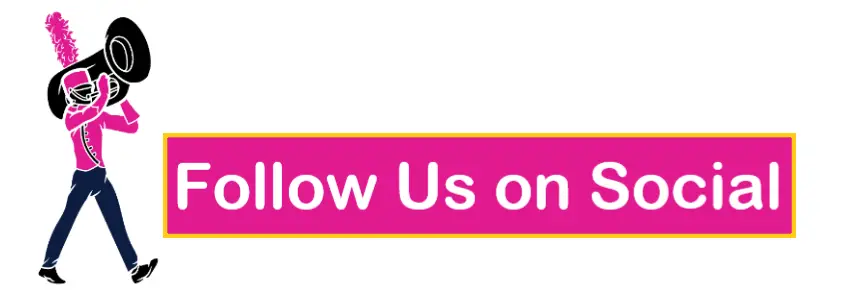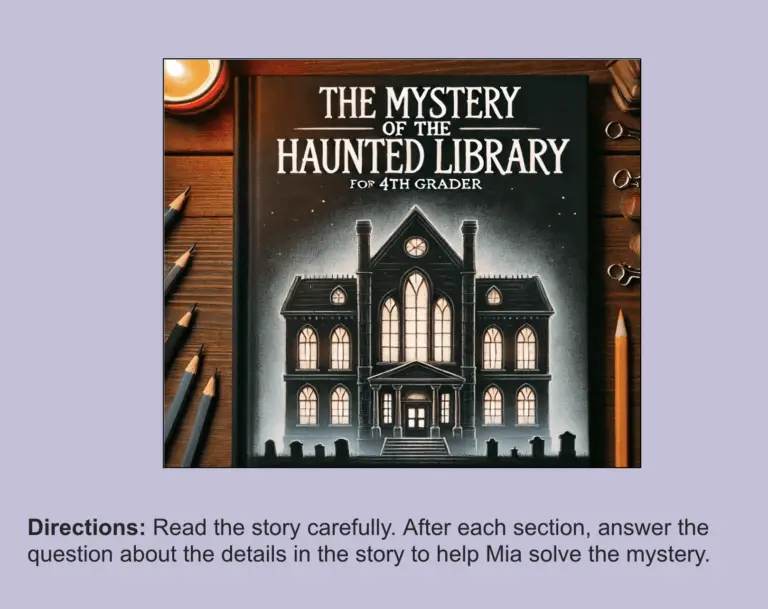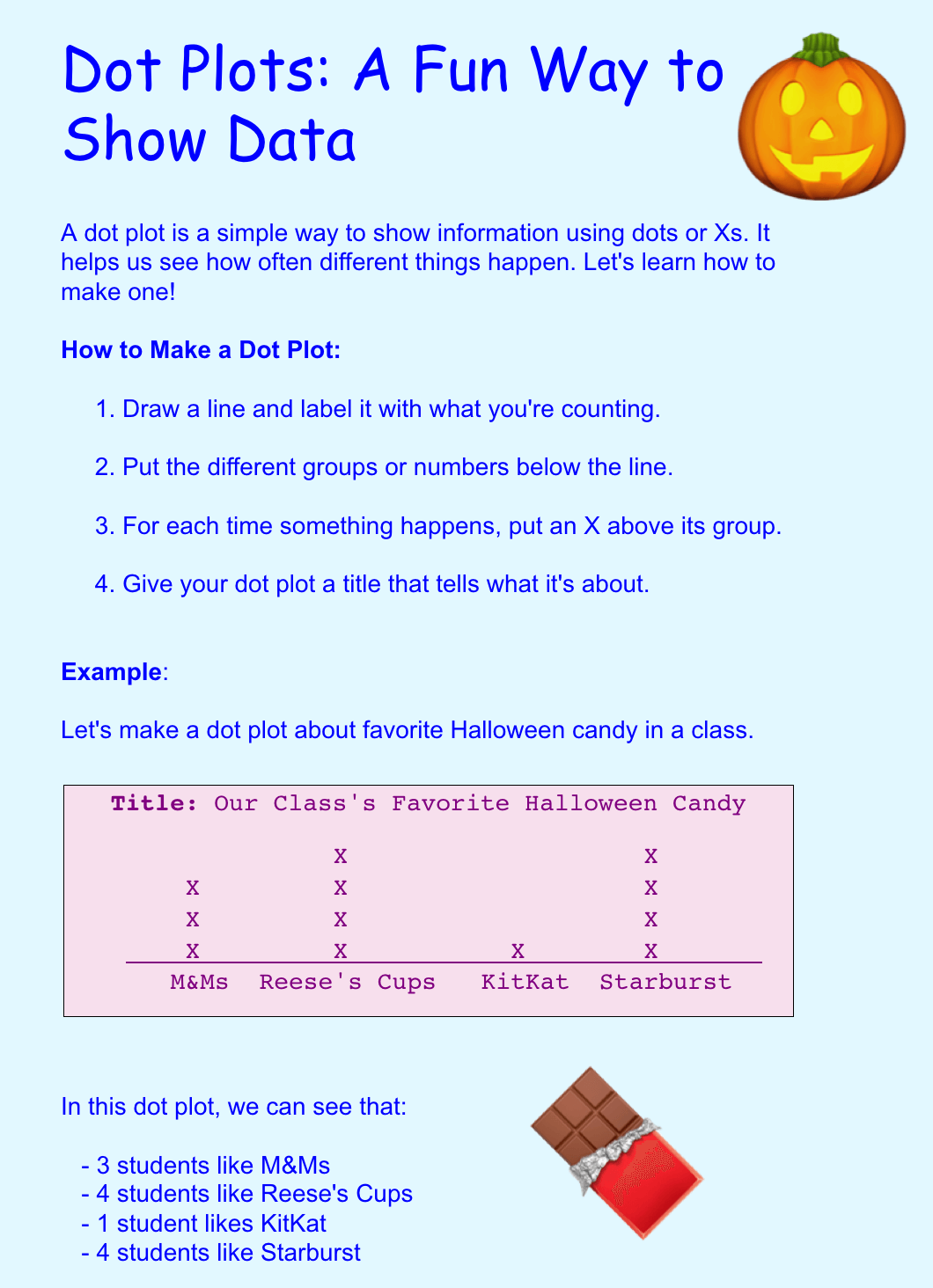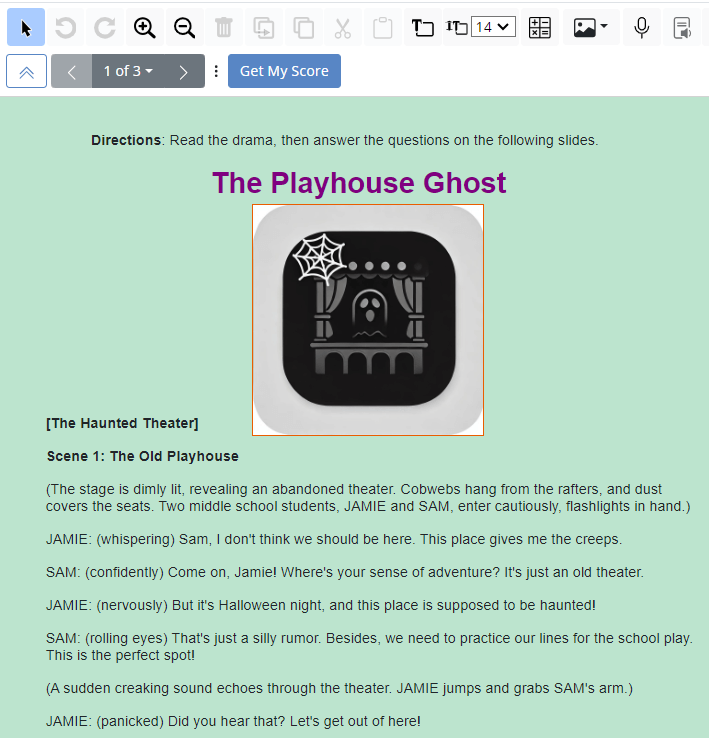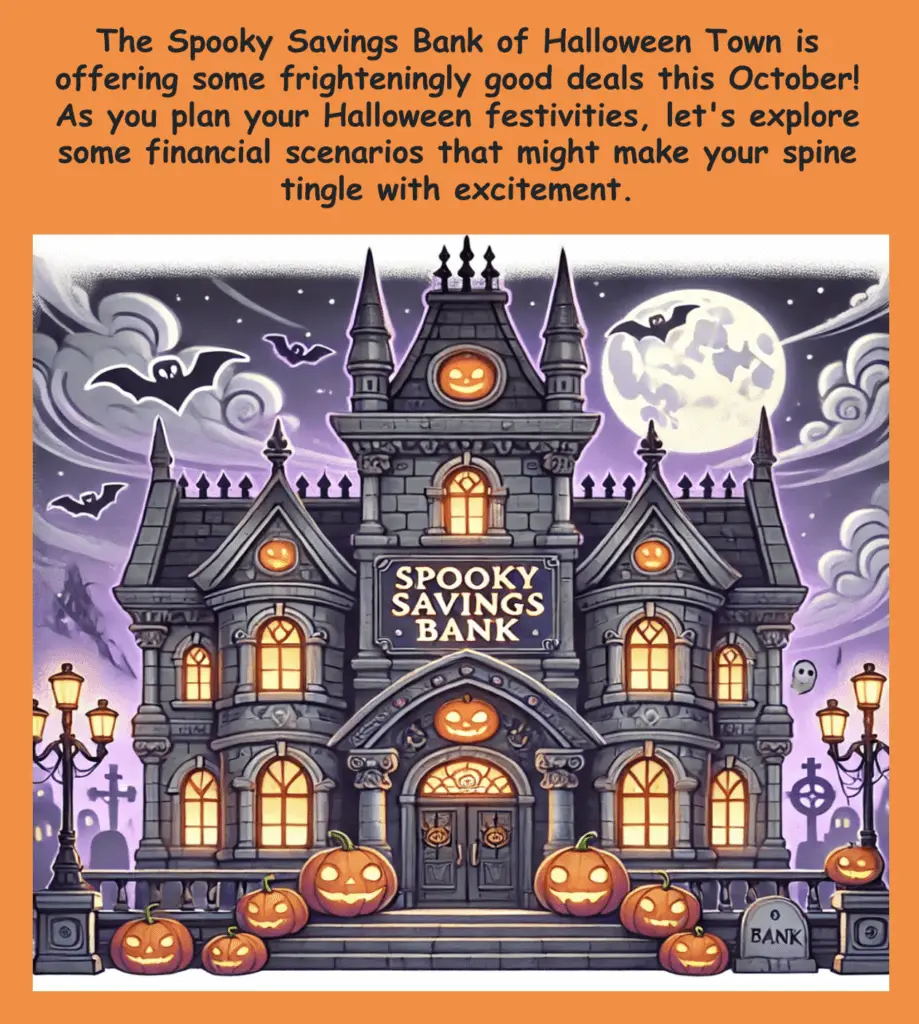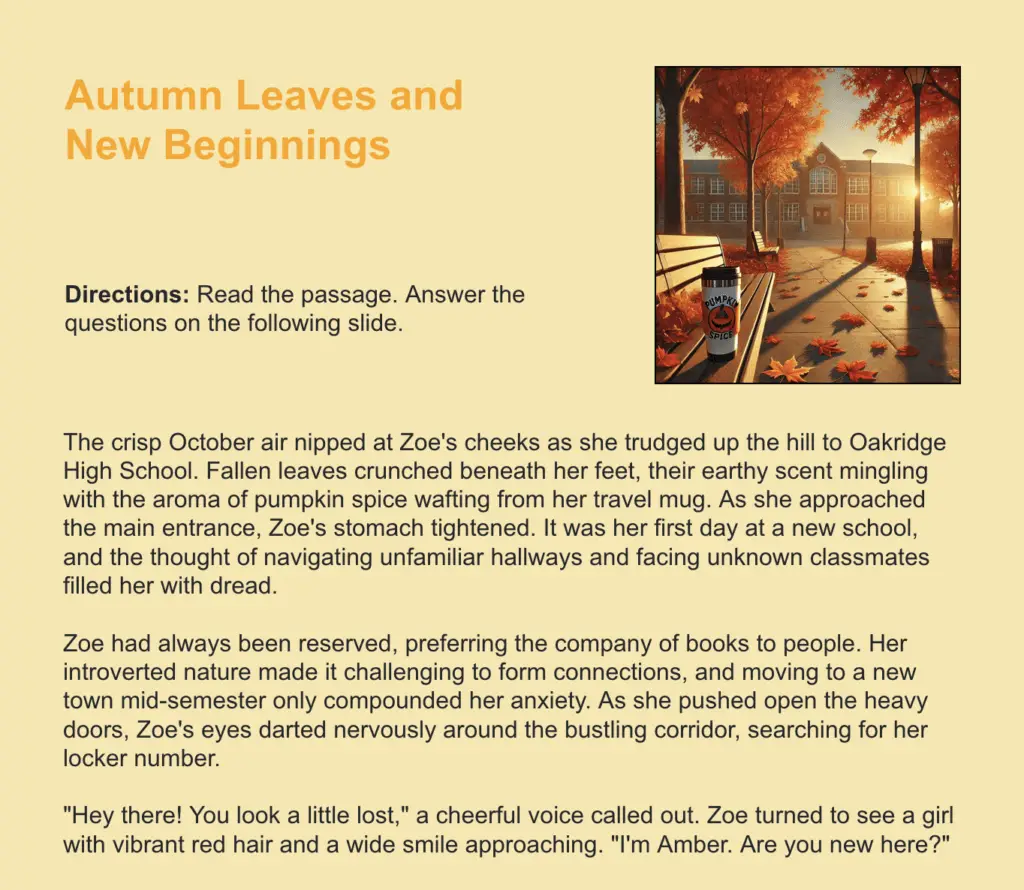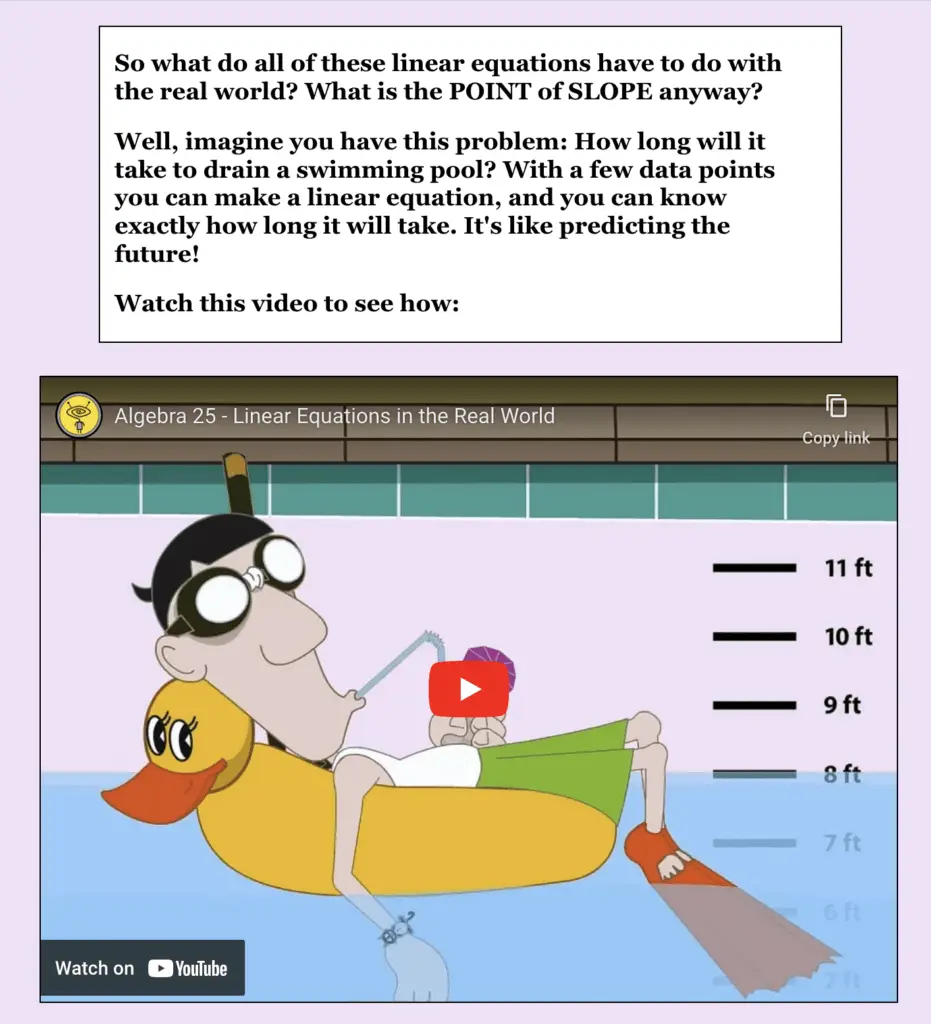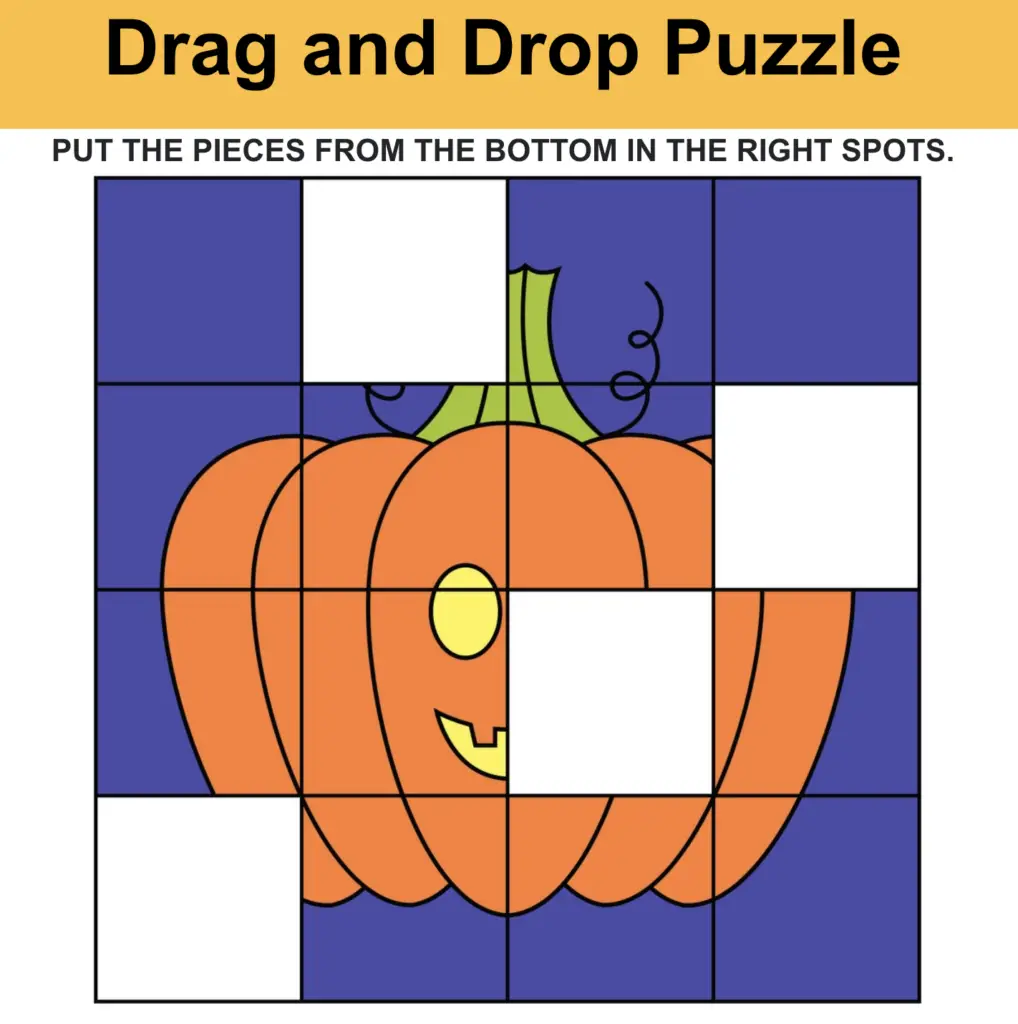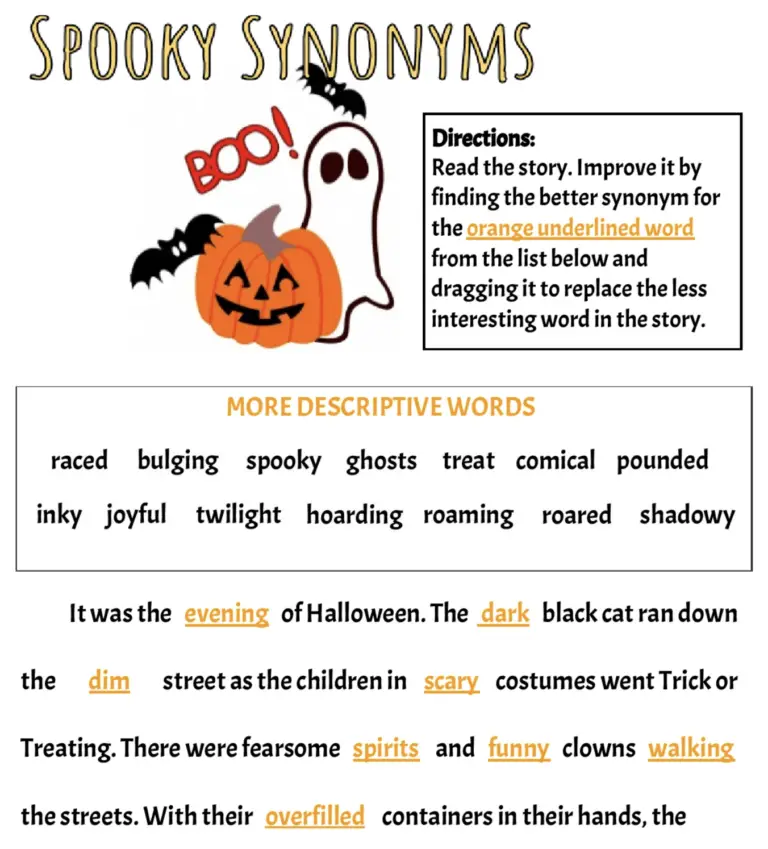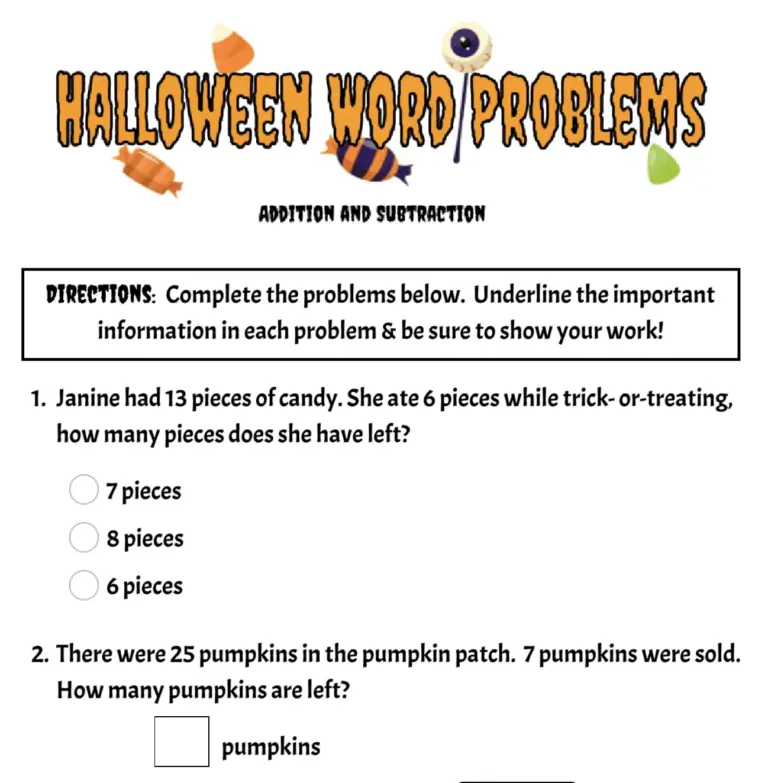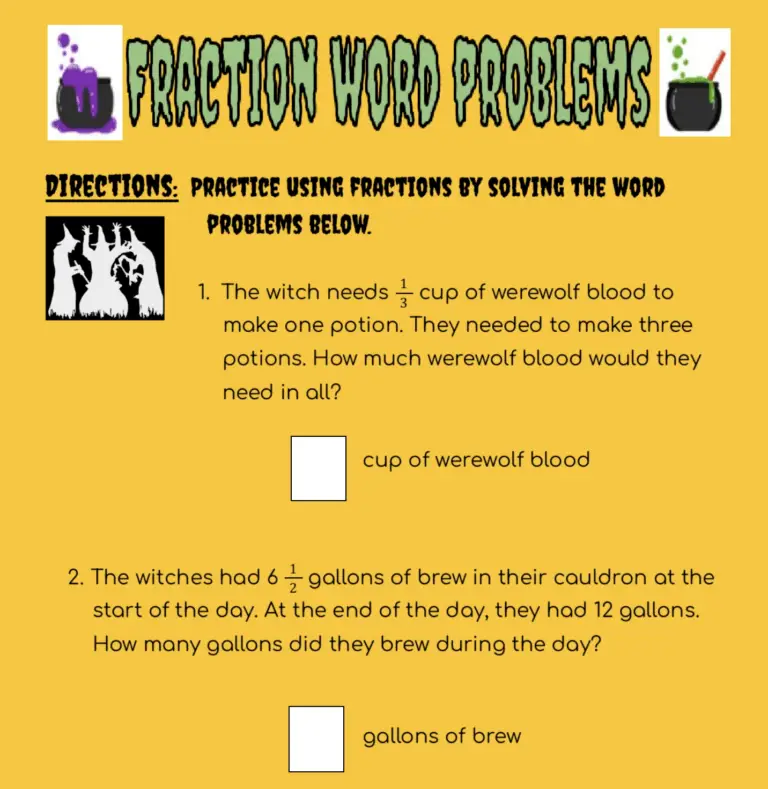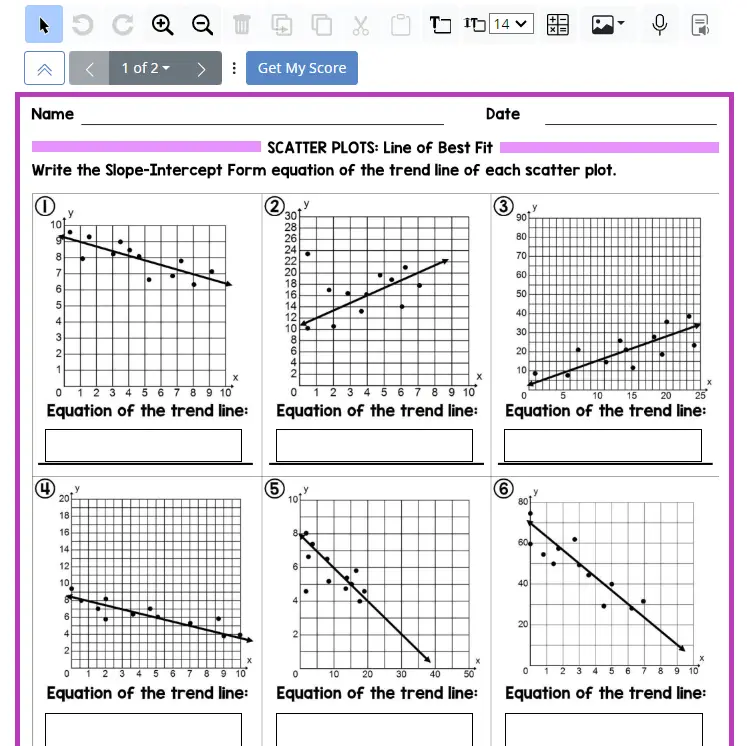Please Remember: Students don’t need TeacherMade accounts. You send them TeacherMade Activity links via Google Classroom, Canvas, Schoology, Brightspace, etc. It’s faster and safer this way.
To view the October 6th edition, please click here.

Is Halloween Weaving Its Magical Web at Your School?
The magic of Halloween is creeping through the halls of schools across the country, bringing with it excitement, creativity, and a dash of spookiness! To help channel that energy into learning, we’ve brewed up Halloween-themed activities that combine the fun of the season with focused, engaging lessons. From solving math mysteries to language arts word play, these activities will keep students immersed in learning while celebrating the festive spirit. The trick is to keep learning going; the treat is ghoulishly good TeacherMade activities that your students will want more of!
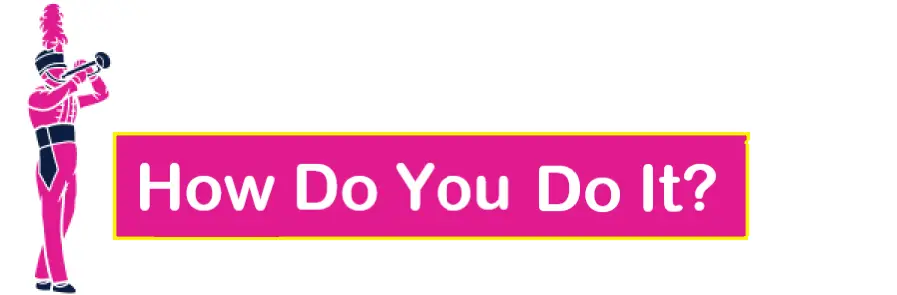
New Feature: Split Slides 
Ever uploaded a document into TeacherMade and wished you could split it into separate, easy-to-follow slides? Now you can! Our Slide Splitter lets you break up long documents by simply clicking where you want them divided. Rearrange or remove the splits with ease, and in seconds, your document transforms into multiple slides for smoother viewing and access to more tools. Watch the video to see how this new feature makes document editing even easier!
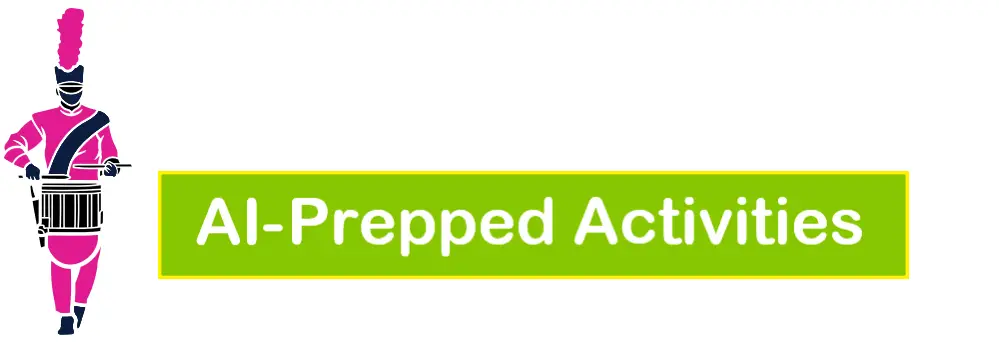


TeacherMade Activity Link:
Click Here to View and Copy
Grade: 4
Subject: ELA
Standard: TEKS 4.6G (Evaluate details read to determine key ideas )
Content Site: Kids Story Creator
TeacherMade Tool: Prompt Assistant – Import
How To Make This AI Activity:
- Navigate to the CustomGPT called Kids Story Creator.
- Input any directions that you have. We said we wanted a story for 4th graders with a slight Halloween focus to evaluate TEKS 4.6G, evaluating details to determine key ideas. We also said that we wanted multiple choice and true/false questions to assess students.
- The cool thing about Kids Story Creator is that it breaks your story into different slides. In this case, it even put a question on each slide. This makes it very easy to import into TeacherMade’s Prompt Assistant! Kids Story Creator will also give you images if you’d like.
- Open a New Blank Activity in Slide View in TeacherMade.
- If you have a title slide, use Teacher Text and create insert your directions and an image if you have one.
- Click the green PromptAssistant button to open. Choose input content. Copy the portion of your story that you’d like on the next slide and click Go! Note: if you have any questions on the slide, make sure your answer key is included.
- Repeat step #6 until you have all of your story slides created.
- Do any formatting you’d like. Add a background color and any images you’d like to include. Your activity is ready to assign to your students!


TeacherMade AI-Generated Activity Link:
Click Here to View and Copy
Grade: 3
Subject: Math
Standard: TEKS 3.8A (Summarize a data set with multiple categories using a frequency table, dot plot, pictograph, or bar graph with scaled intervals)
Website: TeacherMade – Sign up for an account here
Tool: TeacherMade’s Prompt Assistant: Generate
How To Make This AI Activity:
- Open a new blank activity in TeacherMade in the slide view.
- Click the “Prompt Assistant (NEW)” button and select “Passage.” Fill out the form and add the text of the standard in the “Prompt:” box. (We edited the standard to focus on just dot plots.) Click “Generate Passage.”
- If everything looks good, click “Add Passage.” Format the passage to your liking.
- Now let’s add the questions. Click the “Prompt Assistant (NEW)” button in TeacherMade, select “Questions.” In the box that says passage, rather than paste in the passage, instead we created a new dot plot to use for the questions and pasted it in the box.
- In the box that says “Prompt:”, tell Prompt Assistant to create questions assessing the standard (paste in the text of the standard) using the example in the passage box. This will ensure all of the questions are about the new example you created.
- Check the type and number of questions you want, and click “Generate Questions.”
- Select the questions you want to use, and then click “Add Questions.”
- Review the activity and make any edits or formatting changes you want to make. Your activity is ready to go!


TeacherMade AI-Generated Activity Link:
Click Here to View and Copy
Grade: 6
Subject: ELA
Standard: TEKS 6.8C (Analyze how playwrights develop characters through dialogue and staging.)
Website: TeacherMade – Sign up for an account here
Tool: TeacherMade’s Prompt Assistant: Generate and ChatGPT’s Dall-e
How To Make This AI Activity:
- Open a New Blank Activity in slide view in TeacherMade.
- Click the green “PromptAssistant (NEW)” button and select “Passage and Questions.” Fill out the form. In the “Prompt” section, include the wording of your standard that you’d like to focus on. (We also told it that we wanted a subtle Halloween theme for this particular passage.) Click “Generate Passage.”
- Read over the provided passage. If you like it, go ahead and click “Add Passage.”
- Now it’s time to add questions. Fill out the form and in the “Prompt” box tell it to create questions based on the previous passage that assess your standard. Again, make sure you have the wording of the standard pasted in to ensure your questions meet your needs.
- Choose the type and number of each question type you want, and click “Generate Questions.”
- Look over the questions and select the ones you’d like to include in your activity. Click “Add Questions.”
- Review your activity and make any changes or format to make it look nice for your students. We used ChatGPT’s DALL-E to create images to go along with the passage. Insert those into your slides using TeacherMade’s “Insert Image” tool and you’re done!


TeacherMade AI-Generated Activity Link:
Click Here to View and Copy
Grade: 7
Subject: Math
Standard: TEKS 7.4D (Solve problems involving ratios, rates, and percents, including multi-step problems involving percent increase and percent decrease, and financial literacy problems)
Website: TeacherMade – Sign Up for An Account Here
Tool: TeacherMade’s Prompt Assistant: Generate
How To Make This AI Activity:
- Start a New Blank Activity in TeacherMade.
- Tell Prompt Assistant to create questions assessing the standard (paste in the text of the standard in the “Passage” box) and direct it to follow a theme in the “Prompt” box (we chose Halloween).
- Check the type and number of questions you want, and click “Generate Questions.” (We chose “Math Questions.”
- Select the questions you want to use, and then click “Add Questions” to put them into your activity.
- Separate each question onto its own slide in TeacherMade by making new slides and pasting in each individual problem.
- Next, open up ChatGPT and ask it to create an illustration for each problem. Use the “Insert Image” tool in TeacherMade to add the pictures to your slides.
- Review the activity and make any edits or formatting changes you want to make. Your activity is ready to go!


TeacherMade AI-Generated Activity Link:
Click Here to View and Copy
Grade: HS
Subject: English I
Standard: TEKS E1.6B (Analyze how authors develop complex yet believable characters in works of fiction through a range of literary devices, including character foils.)
Website: TeacherMade – Sign up for an account here
Tool: TeacherMade’s Prompt Assistant: Generate
How To Make This AI Activity:
- In TeacherMade, open a New Blank Activity in slide view.
- Open PromptAssistant by clicking the green “PromptAssistant (New)” button and choose “Passage and Questions.”
- Fill out the provided form. In the “Prompt” box paste the wording of your standard, if there’s a certain part of the standard you’d like to focus on, simply write that into the box as well. You can choose any genre you’d like and click “Generate Passage.”
- Read over the passage provided. If there’s anything you don’t like or if you have additional suggestions type that into the “Prompt” box and then click “Regenerate Passage.” As soon as you like what you see, click “Add Passage.”
- Now it’s time to add our questions. In the “Prompt” box you can say that you’d like to create questions to match the passage. Paste in any wording from the standard you’d like the questions to focus on. Decide how many of each question type you want and click “Generate Questions.”
- Read over the questions and select the ones you’d like to include. You can always “Regenerate” if you’d like to make any changes. As soon as you’re happy with the questions you have selected, click “Add Questions.”
- Now you have your new activity. You can format it however you’d like. We used ChatGPT’s DALL-E to create an image and inserted it with TeacherMade’s “Insert Image” tool. When you’re done formatting, your activity is ready to assign to your students!


TeacherMade AI-Generated Activity Link:
Click Here to View and Copy
Grade: 8 or High School
Subject: Algebra I
Standard: TEKS A.3B (Calculate the rate of change of a linear function represented tabularly, graphically, or algebraically in context of mathematical and real-world problems)
Website: Gemini and TeacherMade – Sign up for an account here
Tool: TeacherMade’s Prompt Assistant: Import Content
How To Make This AI Activity:
- Find a good YouTube video for the lesson that aligns with your standard.
- Open a New Blank Activity in TeacherMade, insert the video, and add a title and instructions.
- Go to Gemini and paste in the transcript of the YouTube video. Ask Gemini to create more problems like the one in the video.
- Click the “Prompt Assistant (NEW)” button in TeacherMade, click “Import Content,” and paste the math problems from Gemini into the box. Click Go! TeacherMade will format the questions for you on a new slide.
- Double check all of the answers and make adjustments as needed.
- Edit the layout and assign it to your students. Done!

Paranormal Activities Made By Teachers Just Like You
The activities below were selected from the Shared Library by Team TeacherMade. Remember, when you’re in a pinch, the Library is the first place to look.
Halloween Jigsaw Puzzle
Grades: PreK – K
Subject: Math
Description: Kindergarteners will love completing this drag-and-drop Halloween puzzle! In this activity, students will drag four pieces of a Jack-o’-Lantern into place to complete the picture. This is a perfect activity for centers!
Item Types: Drag and Drop
Sharing Link: Click Here!

Spooky Synonyms Drag and Drop
Grades: 3 – 5
Subject: English/Language Arts
Description: Spooky Synonyms! Holidays offer the perfect chance for students to practice using synonyms, and this Halloween-themed activity is a fun way to do it! Students will read a spooky story, then make it even better by dragging and dropping stronger synonyms to replace the less interesting word in the passage. This is sure to become a Halloween favorite!
Item Types: Drag and Drop
Sharing Link: Click Here!

Halloween Addition and Subtraction Word Problems
Grades: 3, 4
Subject: Math
Description: In this fun, Halloween-themed activity, students will work through six addition or subtraction word problems. Not only will they solve each problem, but for some questions, they’ll also explain or choose how they reached their answer! As a final challenge, they’ll create their own spooky word problem for classmates to solve. This activity is packed with Halloween excitement!
Item Types: Multiple Choice, Number Box, Dropdown Menu, Short Answer, Open Answer
Sharing Link: Click Here!

C’est L’Halloween
Grades: High School
Subject: French
Description: In this French activity, students will drag and drop words to complete the popular song C’est L’Halloween. This French Canadian Halloween song by Matt Maxwell is often sung by children in Quebec and other French-speaking regions, celebrating the spooky excitement of Halloween with catchy lyrics about costumes, candy, and holiday fun. It’s a seasonal favorite and a great way to bring the Halloween spirit into your classroom.
Item Types: Matching
Sharing Link: Click Here!

Halloween Fraction Word Problems
Grade: 6
Subject: Math
Description: Get into the Halloween spirit with this engaging fractions activity! Students will solve seven fraction word problems, practicing both addition and subtraction. At the end, they’ll tackle a challenge problem where they can use repeated addition or multiplication. It’s a fun and festive way for all students to boost their fraction skills!
Item Types: Number Box
Sharing Link: Click Here!

SCATTER PLOTS: Line of Best Fit
Grades: High School
Subject: Math
Description: In this interactivity, students will solve twenty-one math problems focused on scatter plots. For the first nine questions, they’ll write the slope-intercept form equation for the trend line in each scatter plot. Then for the next twelve questions, they’ll predict the value of either x or y based on the scatter plot data. This would be great to use for practice or an assessment!
Item Types: Algebra/Formula, Multiple Choice
Sharing Link: Click Here!