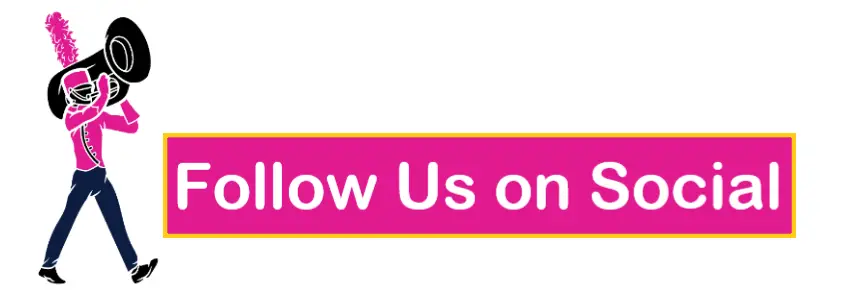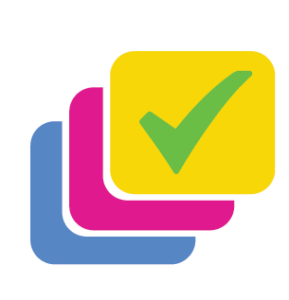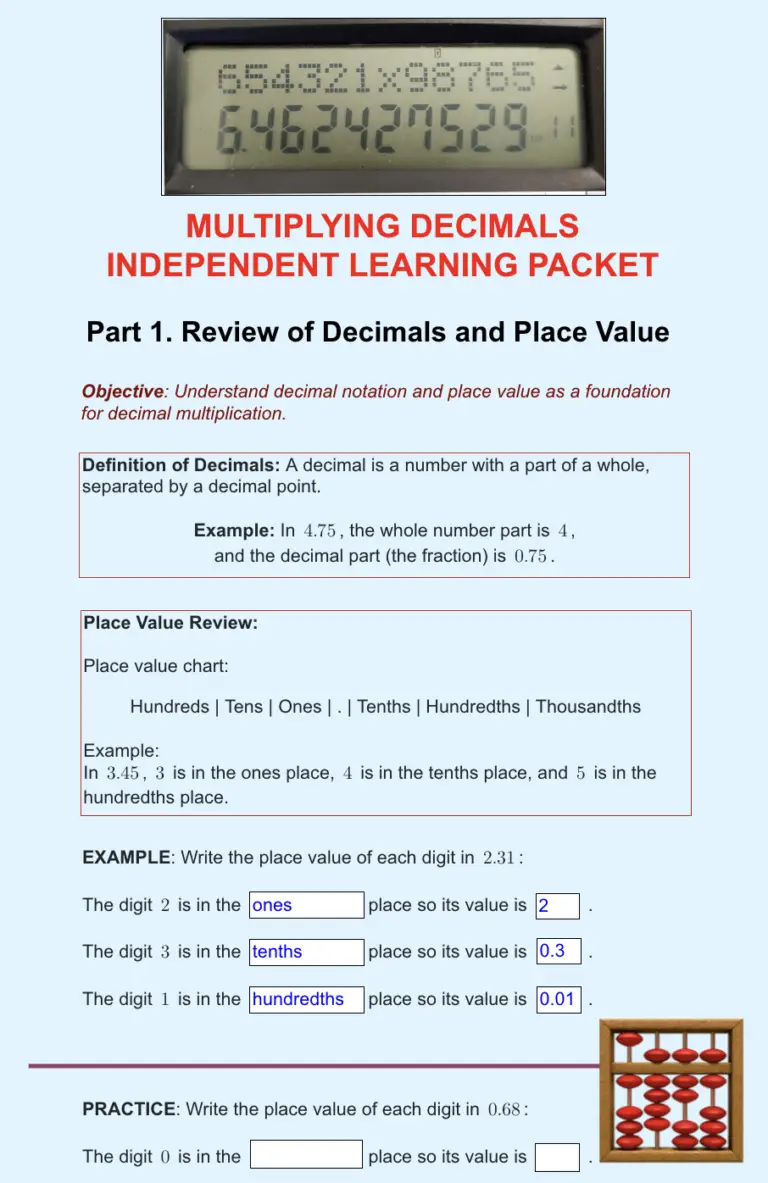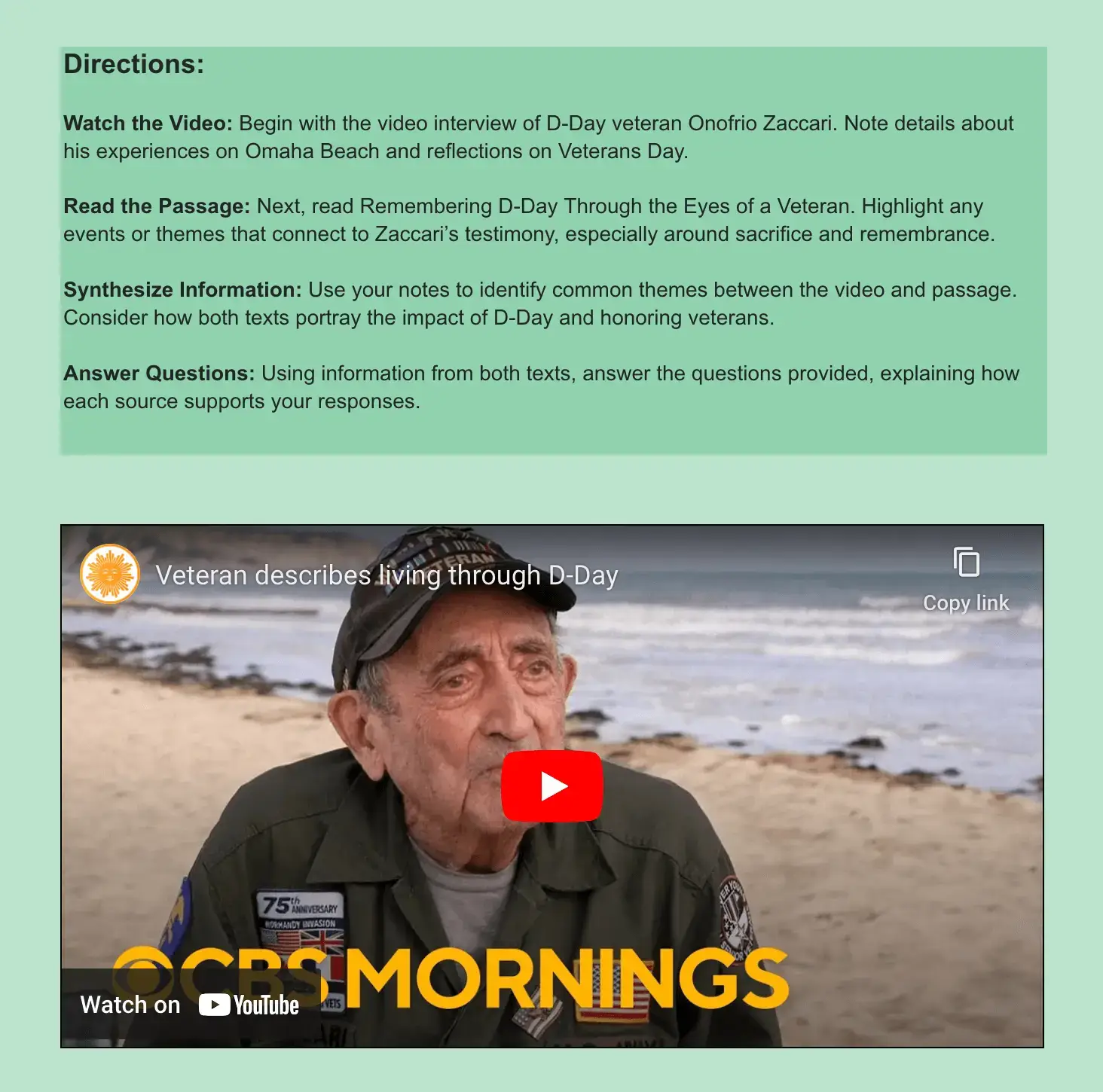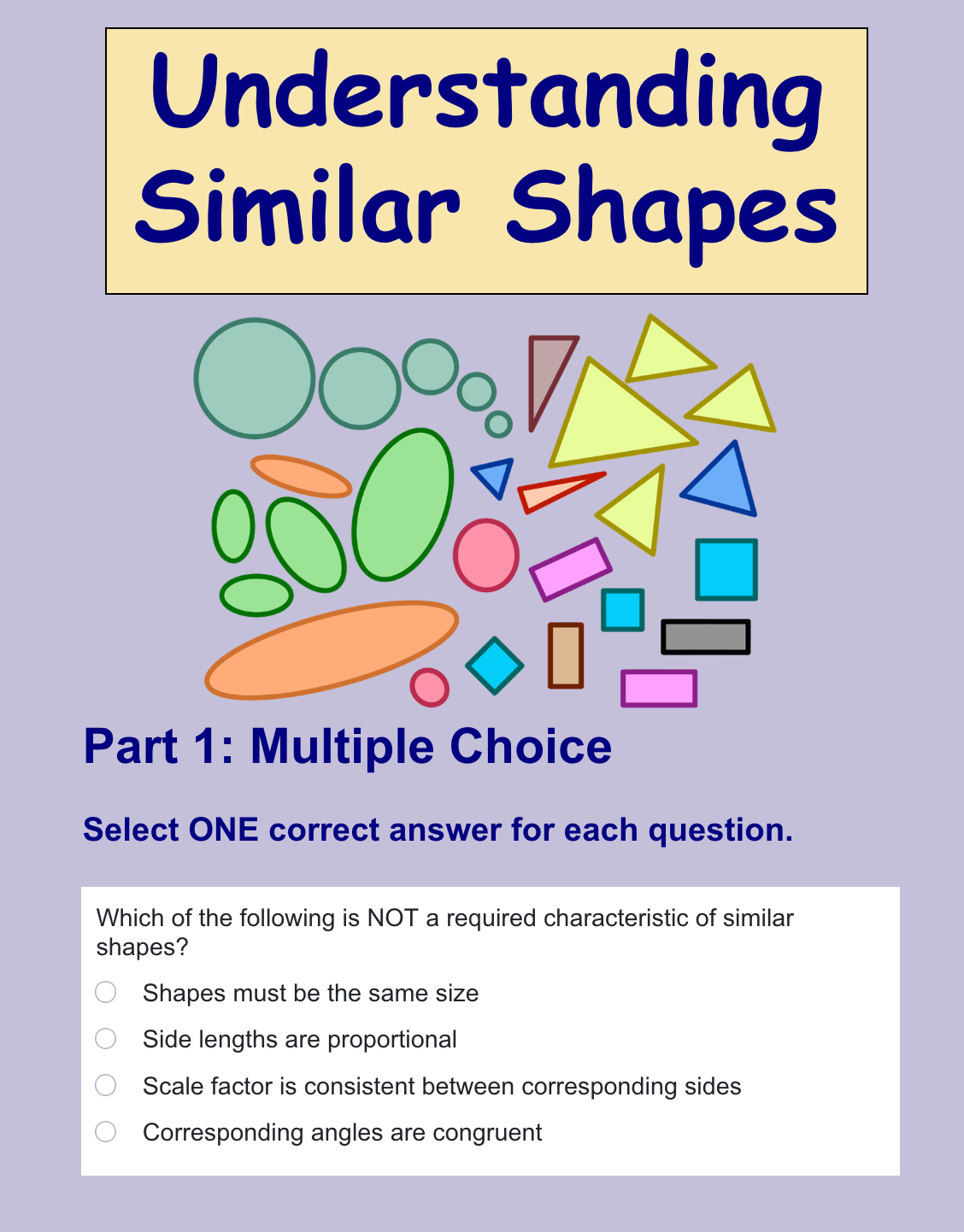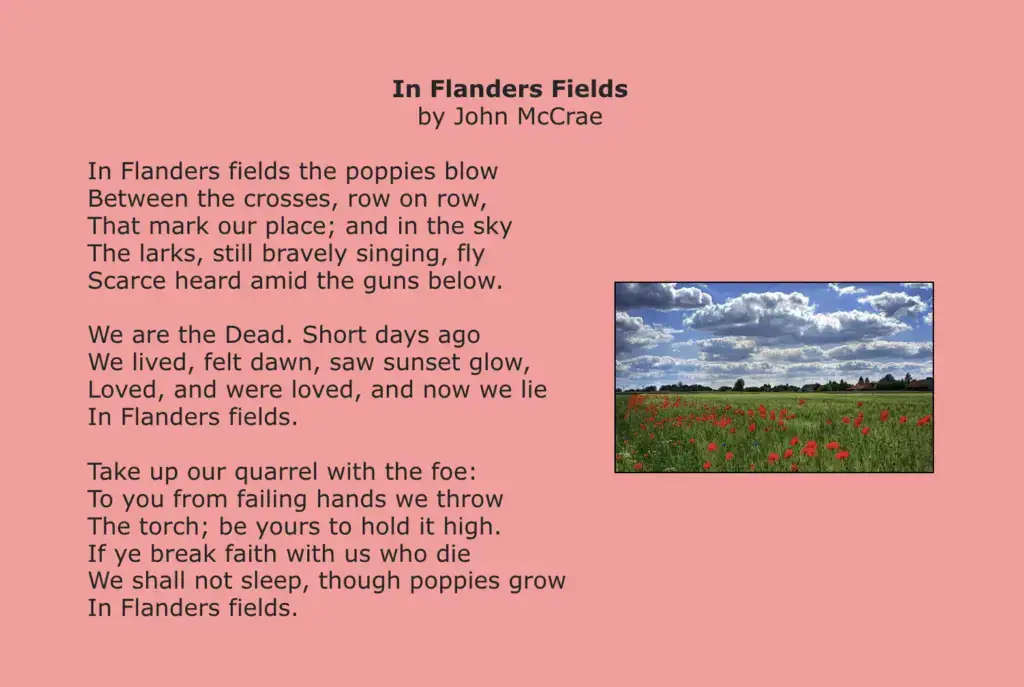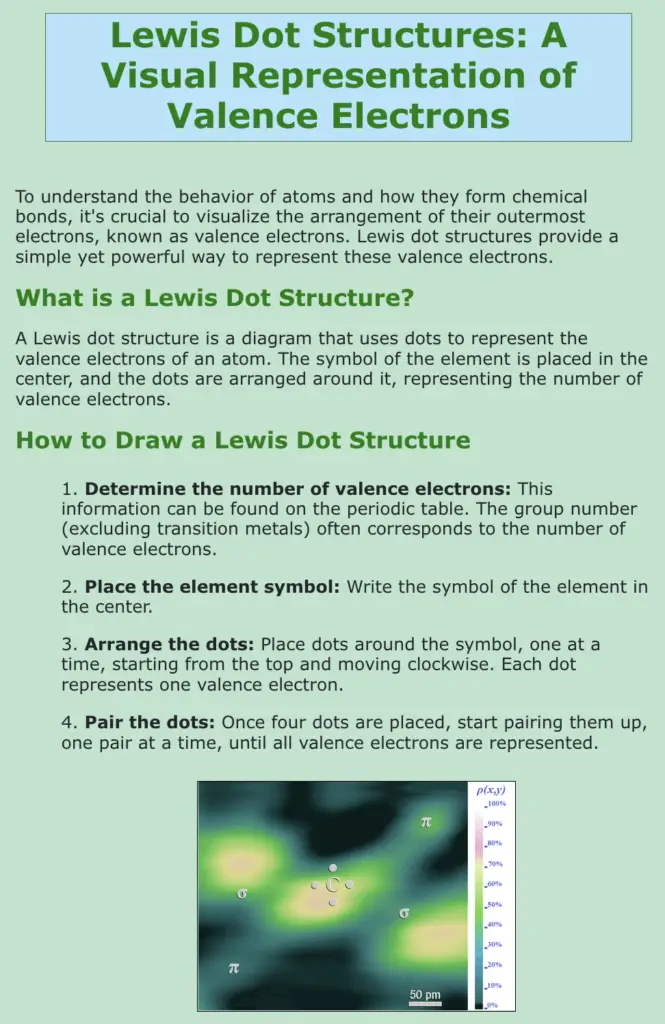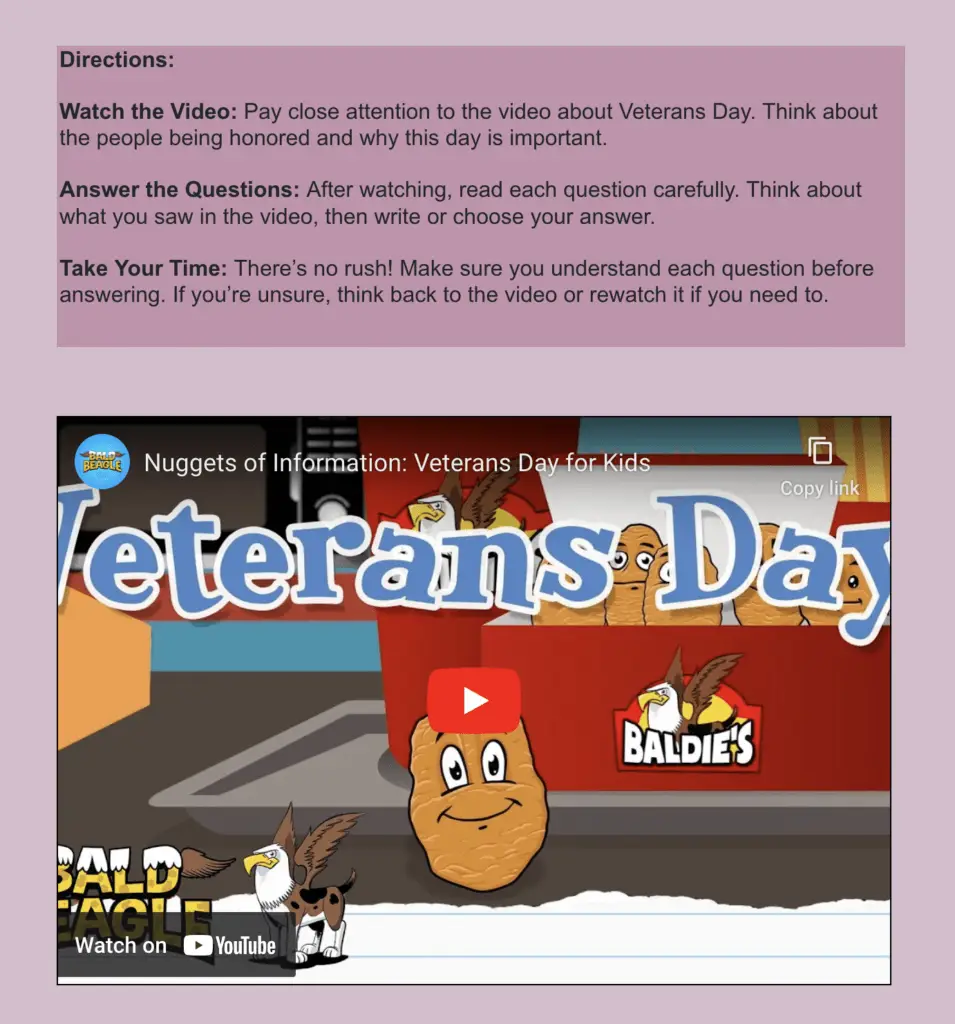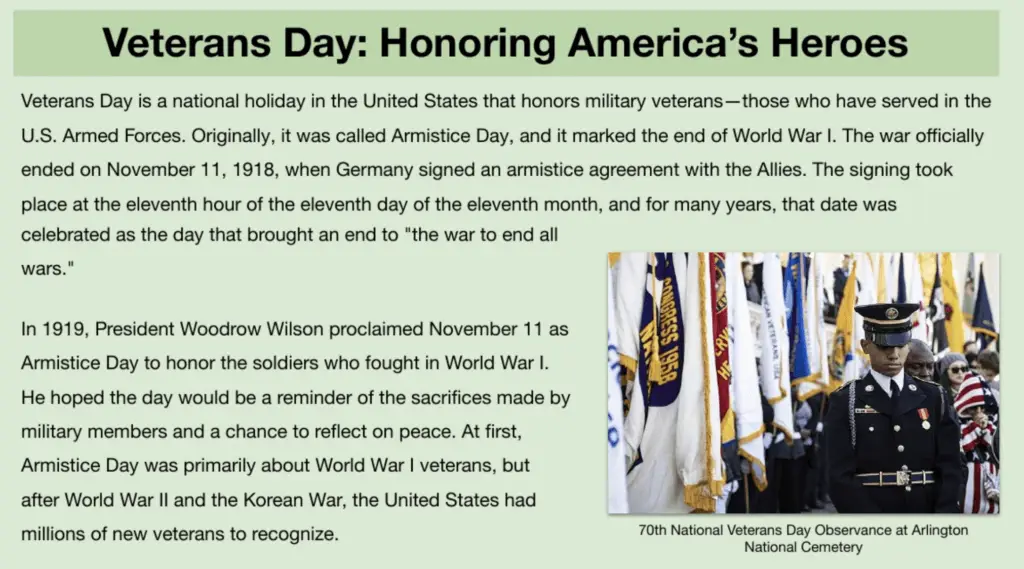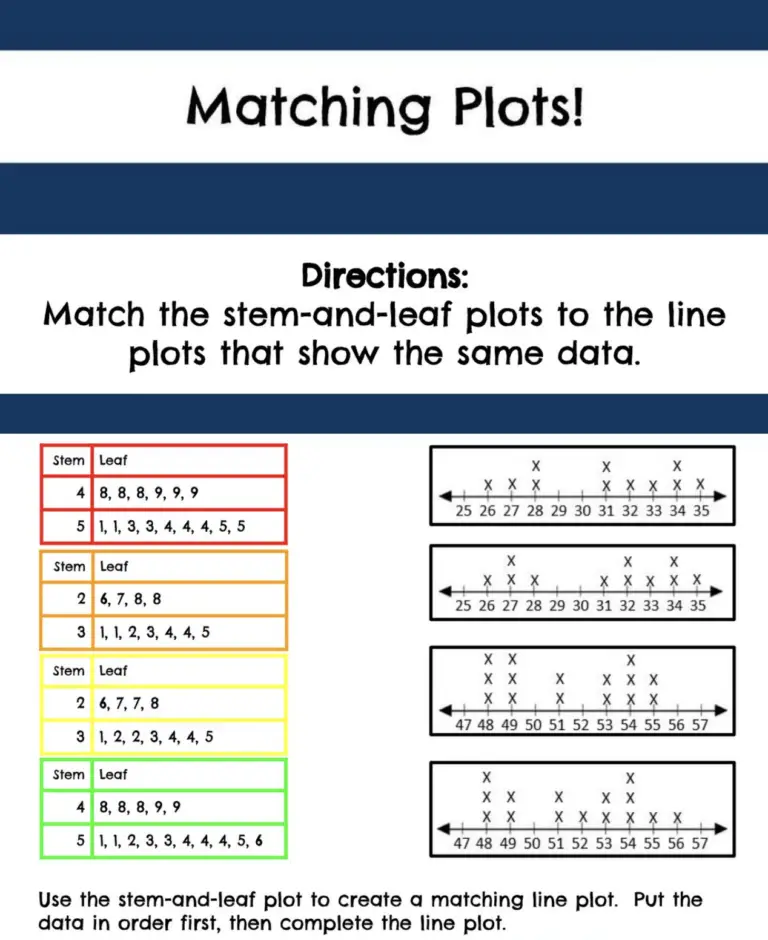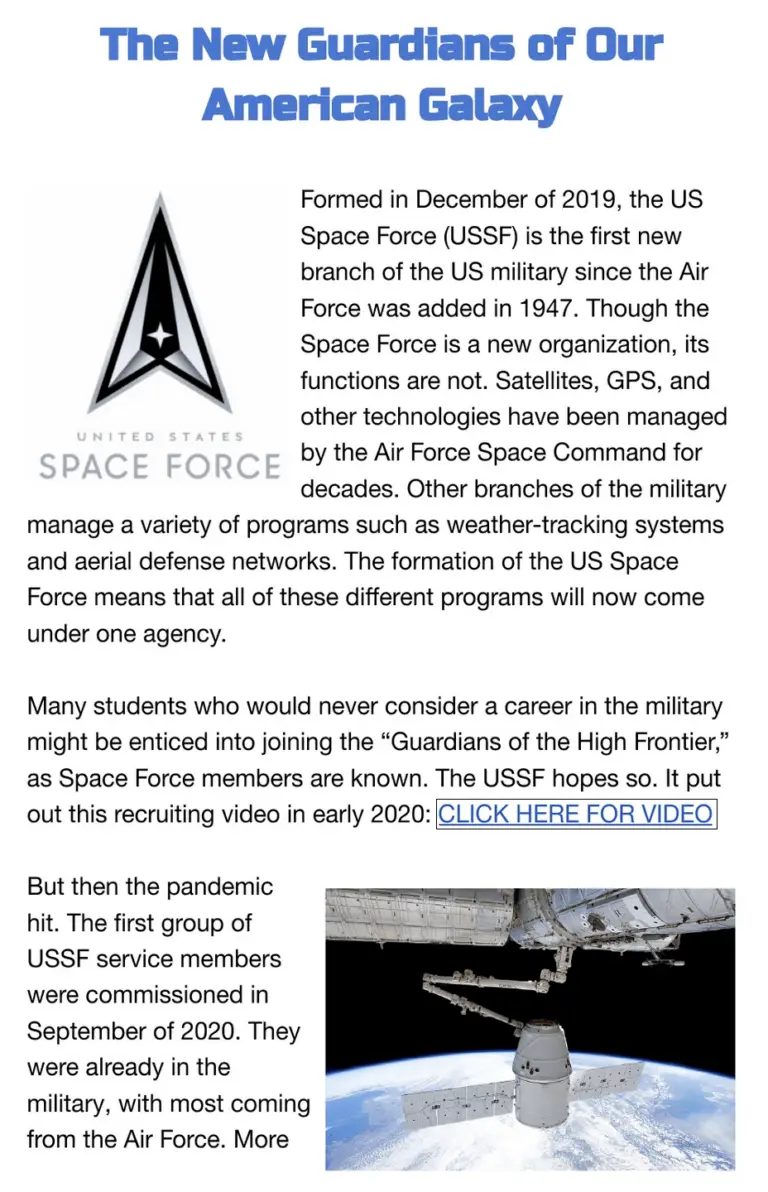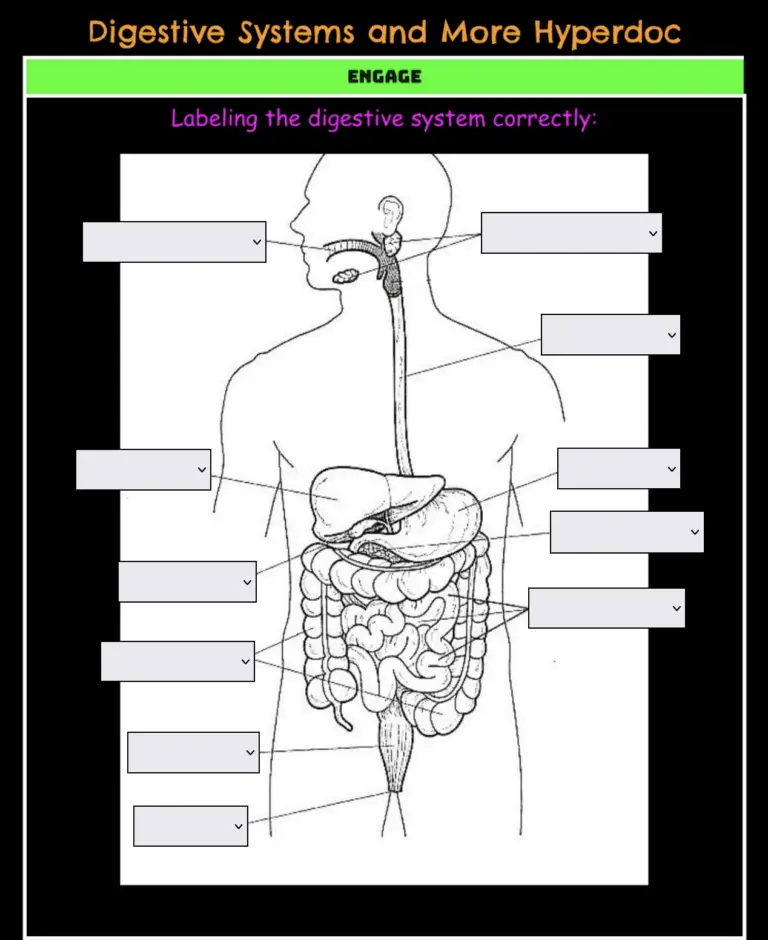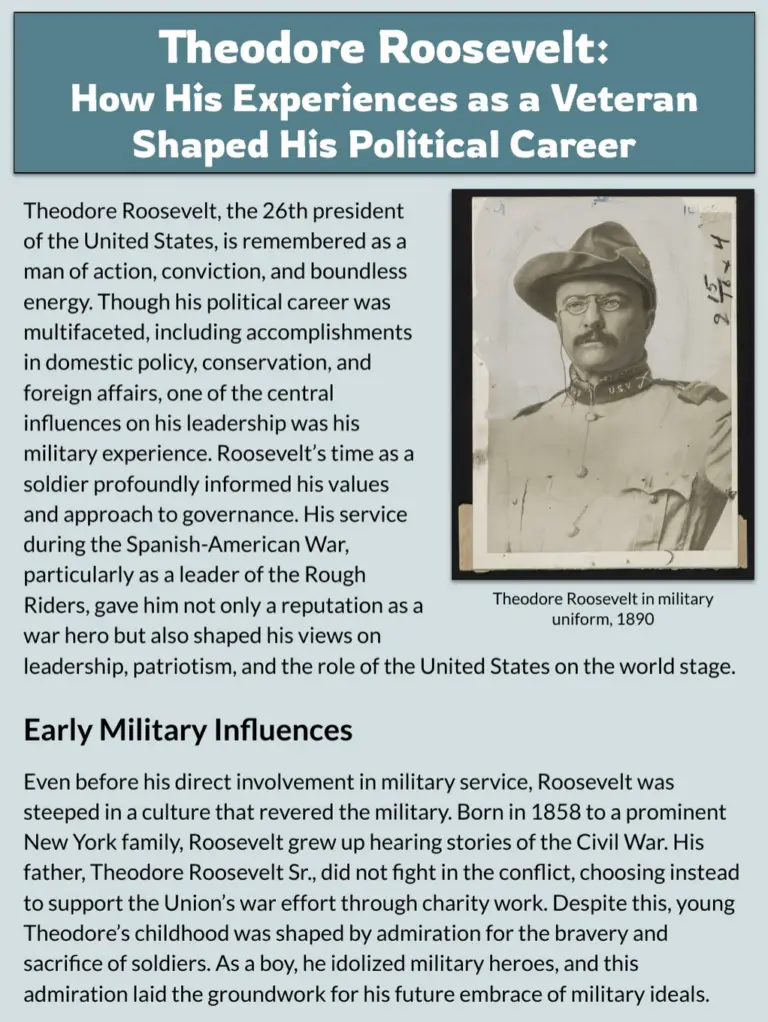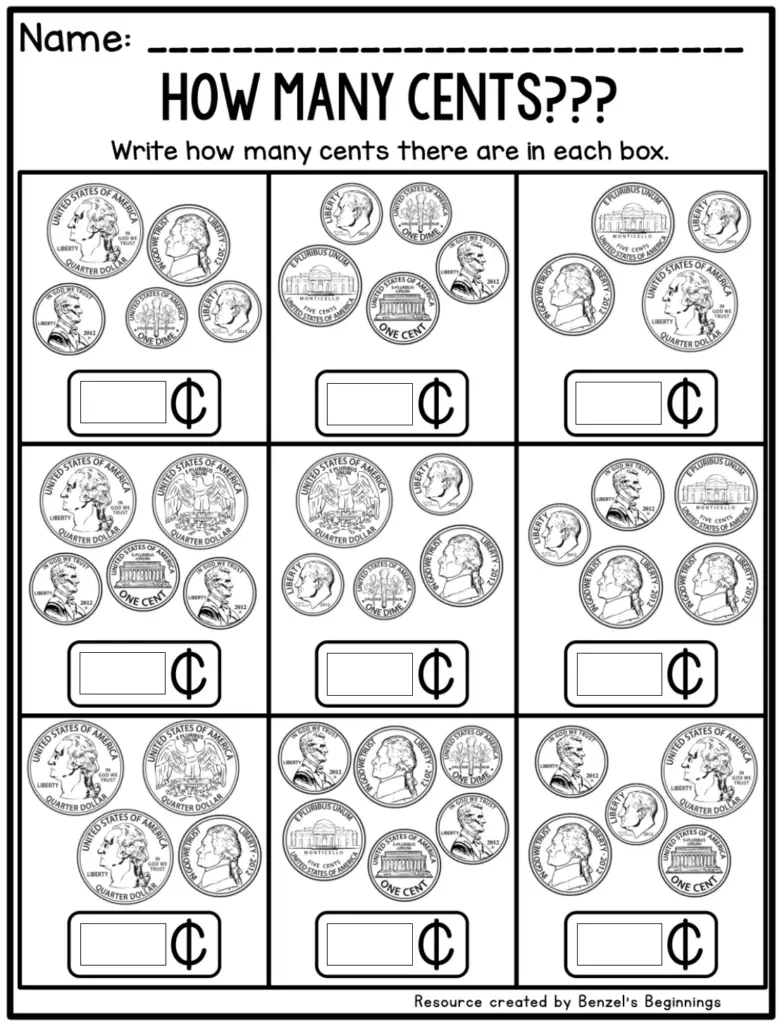Remember: Students don’t need TeacherMade accounts. You send TeacherMade Activity links to them via Google Classroom, MS Teams, Canvas, Schoology, Brightspace, etc. It’s faster and safer this way.
To view the October 27th edition, please click here.

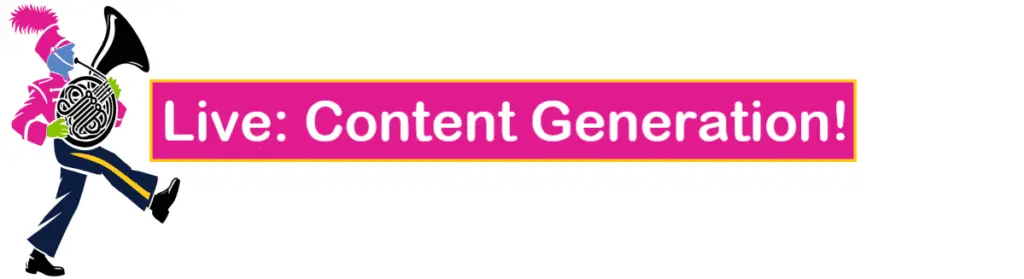
What can you do with that extra hour you get this week? Playing with TeacherMade’s AI Content Assistant might be your best choice!
Our AI Content Generation feature is going live. (If you don’t see it, try logging out and logging back in?) The Help files will lag just a little bit but don’t worry. It’s very intuitive so give it a go! In next week’s newsletter, we’ll post TeacherMade Kate’s video for how to use it.
We’d love to hear from you on this feature this week, so please email us at support@teachermade.com with your feedback. Enjoy!!
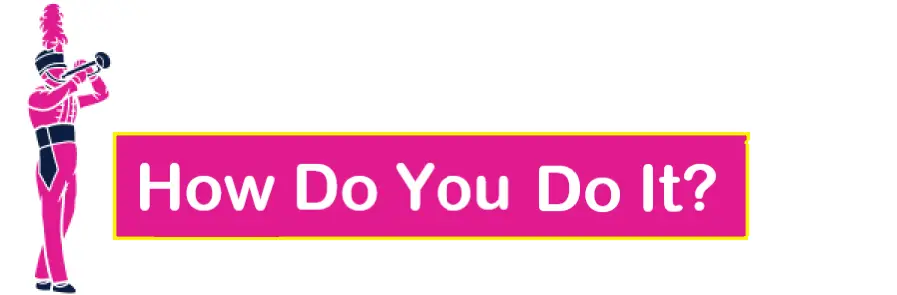
Apply Standards to Files 
In this week’s TeacherMade Tip of the Week video, we’re highlighting a powerful feature that makes aligning your activities with state standards quick and easy: tagging standards. Whether you’re working on a new activity or editing an existing one, you can easily tag each question with relevant state standards. Just click on any question, choose “Edit Item Standards,” search for your state, subject, and grade level, then select the standard you want. TeacherMade even remembers your most recently used standards, allowing for quick selection. Plus, you can apply a standard to all questions in an assignment in just a few clicks through the settings menu. It’s a time-saving way to ensure your lessons meet educational requirements, all with the simplicity that TeacherMade brings.
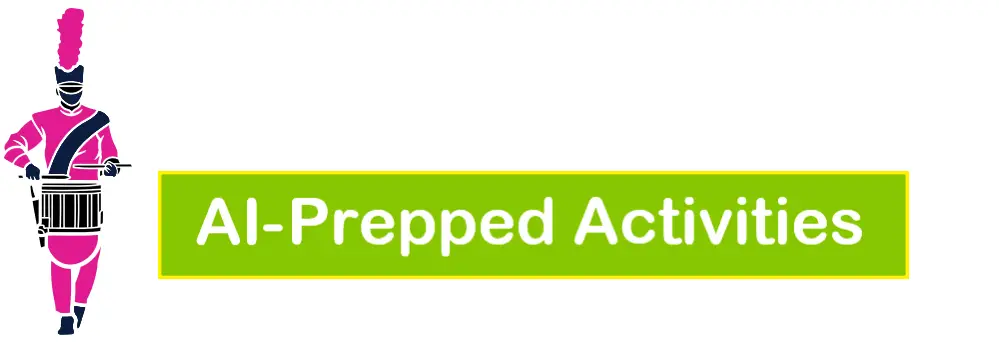
With the launch of the Content Assistant, you can now use our AI to make content in TeacherMade, just like we’ve been doing for weeks!! There are now two ways to do it: Generate content or paste in content.
Generating content will create brand new materials that are delivered in TeacherMade format. The correct answers are already present; once reviewed, the content is ready to assign to your students with no additional preparation.
Pasting in content has a wide variety of uses. You can generate content on ChatGPT, Magic School, or some other site. But when you do that, all you get is text. You still have to format it and deliver it to your students. When you paste the text into TeacherMade’s Content Assistant: Import screen, it will be automatically turned into an interactive, autograded file ready for your classes.
But here’s the bonus: you can also paste in text from anywhere! Do you already have quizzes and practice sheets in Google Docs? Copy the text and paste it in. The Content Assistant will turn it into a TeacherMade for you! Talk about saving time!!

Multiplication of Decimals Independent Learning Packet
TeacherMade Activity Link: Click Here to View and Copy
Grade: 5
Subject: Math
Standard: TEKS 5.3E (Solve for products of decimals to the hundredths, including situations involving money, using strategies based on place-value understandings, properties of operations, and the relationship to the multiplication of whole numbers)
Website: TeacherMade – Sign Up for An Account Here and ChatGPT
Tool: TeacherMade’s Content Assistant: Import Content and ChatGPT
How To Make This AI-Generated Content:
- Go to ChatGPT and ask it to create an independent work packet based on standard or topic for your grade level. ChatGPT made a 5-part activity for us.
- Go to TeacherMade and open a New Blank Activity in Slide View.
- Click the “Prompt Assistant(NEW)” button on the toolbar and select “Import Content.”
- Copy one part of the ChatGPT activity and paste it into the box in TeacherMade. Click the “Go!” button.
- TeacherMade’s Prompt Assistant will create a new slide to your activity and add a preformatted and auto-gradable version of the ChatGPT activity you imported.
- Repeat this process for every part of the activity from ChatGPT. Each time, TeacherMade’s Prompt Assistant will create a new slide for you automatically.
- Check every problem carefully. Add some color and pictures to make your activity more inviting, and you are ready to go!

Remembering D-Day Through the Eyes of a Veteran
TeacherMade Activity Link: Click Here to View and Copy
Grade: High School
Subject: English II / Social Studies (interdisciplinary activity)
Standard: TEKS E2.4H (Synthesize information from multiple texts to create new understanding.)
Website: TeacherMade – Sign up for an account here
Tool: TeacherMade’s Content Assistant: Generate Questions
How To Make This AI-Generated Content:
- Go to the TeacherMade website and open a New Blank Activity in Slide View.
- Find a YouTube video about your subject matter that you would like to use. Make sure to watch the video. Then copy the transcript.
- Click the green button in TeacherMade to open the PromptAssistant (New).
- Choose the “auto generate” and click “Passage.”
- Fill out the form with the appropriate information. In the “Topic” section, tell PromptAssistant exactly what you need. In our case, we wanted to compare a video to a written passage so this is where we pasted the transcript of the YouTube video. We also included some wording from the standard we want to cover. Click “Generate Passage.”
- Read through your passage and make sure you’re happy with it. If you are, click “Add Passage.” You will be asked if you’d like to generate questions to go with your passage, click “Yes.”
- Fill out the form you’d again. This time in the “Prompt” section, tell it what you’d like the questions to assess. Choose the types of questions you want. Also decide how many questions you’d like it to generate. We suggest generating more than you need so that you can pick the ones you like the best. Click “Generate Questions.”
- Read through your questions and select the ones you want to use for your assignment. Click “Add Questions.”
- You will now have a passage slide and a questions slide. We added an extra slide at the beginning to insert directions and our video. If you have a video, you’ll need to do that as well.
- Finally, do any formatting you’d like and then your activity is ready to be assigned to your students and Autograded for you by TeacherMade!

Grade: 7
Subject: Mathematics
Standard: TEKS 7.5A (Generalize the critical attributes of similarity, including ratios within and between similar shapes)
Website: TeacherMade – Sign up for an account here and Claude
Tools: TeacherMade’s Content Assistant: Import/Paste Content and Claude
How To Make This AI-Generated Content:
- Open the free version of Claude using the link above.
- Tell Claude to create an engaging assessment for your standard or topic.
- Start a New Blank Activity in TeacherMade.
- Open the TeacherMade Prompt Assistant and click on the “Import Content” button. Copy the output from Claude into the box and click “Go!”
- Prompt Assistant will format your activity for you. Polish your slides using TeacherMade’s built-in tools. (We split items into different slides, added background color, and inserted a few images).
- Be sure to review the final activity for accuracy. Assign it to your students and let the assessment begin!

The Story of the Poppy: A Symbol of Remembrance
TeacherMade Activity Link: Click Here to View and Copy
Grade: 8
Subject: ELA / Social Studies (interdisciplinary activity)
Standard: TEKS 8.9D (Describe how the author’s use of figurative language achieves specific purposes.)
Website: TeacherMade – Sign up for an account here and ChatGPT
Tools: TeacherMade’s Prompt Assistant: Import Content and ChatGPT
How To Make This AI-Generated Content:
- Navigate to the ChatGPT website. Tell Chat what you would like your passage to be about. In our case, we wanted a brief introduction and the famous poem about the poppy becoming a symbol of Veterans Day.
- Read through what Chat comes up with and make any necessary changes.
- Go to TeacherMade and Open a new Blank Activity in Slide View.
- Open PromptAssistant (New) by clicking on the green button, then choose “Import Content.”
- Copy and paste your passage from ChatGPT and click “Go!”
- Since we had a passage and a poem, we used TeacherMade’s new slide splitting feature by clicking on the “Slide” dropdown menu and then selecting “Split Slide Into Parts.” You can then choose where you want to split slides. We picked the line between the passage and the poem.
- Next, click the “PromptAssistant (New)” button again. This time select “Questions.” Fill out the form. In the Passage box you’ll need to copy and paste your passage from ChatGPT. In the Prompt box type in what you would like the questions to assess. You can include some wording from your standard. Select how many questions and what types you’d like (we recommend choosing all 20 and then going through and picking the ones you like the best!) and click “Generate Questions.”
- Once you’ve selected the ones you want to use click “Add questions.” You’ll now have another slide with your questions.
- Make any formatting changes you’d like. Add some pictures, a background color, and anything else you want to add.
- You’re ready to assign your auto-graded activity to your students!

Grade: High School
Subject: Chemistry
Standard: TEKS C.6D (Express the arrangement of electrons in atoms of representative elements using electron configurations and Lewis valence electron dot structures)
Website: TeacherMade – Sign up for an account here and Gemini
Tools: TeacherMade’s Prompt Assistant: Import Content and Gemini
How To Make This AI-Generated Content:
- Use the link above to go to the free version of Gemini.
- In Gemini’s prompt box (marked “Ask Gemini”), paste the standard you would like a passage about. It is useful to specify a grade level, subject, and desired word count. Gemini will create a passage about your topic.
- Open a New Blank Activity in TeacherMade. Create a “TeacherText” box and paste in the passage from Gemini.
- Open the TeacherMade Prompt Assistant and under “Auto generate new content,” select the “Questions” button. Paste the passage from Gemini into the “Passage” box and fill out the other parameters for your assessment items. Click “Generate Questions.”
- Select the questions you would like to use, and click “Add Questions” to create a new slide with the questions.
- Format the activity. We grouped the assessment items by type onto different slides and added background color and images.
- Proofread the entire activity for mistakes. And then… you’re done!

Grade: 3
Subject: Social Studies
Standard: TEKS 3.11 (The students understand the role of heroes in shaping the culture of communities, the state, and the nation.)
Website: TeacherMade – Sign up for an account here
Tool: TeacherMade’s Content Assistant: Generate
How To Make This AI-Generated Content:
- Find the YouTube video that you would like to use for your activity. Make sure to preview it. Copy the transcript.
- Go to TeacherMade and open a New Blank Activity in Slide View.
- Open PromptAssistant (New) by clicking on the green button. Select “Create Content, Questions.”
- Fill out the form. In the Passage box paste the transcript from your YouTube video. In the Prompt box say that you would like questions that assess your standard. You can include some wording from your standard. You can also enter your standard below.
- Make sure to select the question types and how many questions you want. We recommend requesting more than you need so that you can choose the ones you like the best. Click “Generate Questions.”
- Read through the questions and select the ones you want to use. Then click “Add Questions.” You will then have a slide with your questions along with the answer key already completed for you!
- Add a new slide and use TeacherMade’s Insert Video tool in order for students to view the video. All you need is the URL for the video. It’s that easy.
- Add directions and do any other formatting. Once you’re finished with that, your activity is ready for your students.

Veterans Day – Honoring America’s Heroes
Grades: High School
Subject: US History, Civics
Description: Looking for an engaging activity to teach students about Veterans Day, celebrated on November 11th? In this nonfiction article, students will explore the history and significance of Veterans Day—when it’s celebrated and why it matters.
Item Types: Match Table Grid, Short Answer
TeacherMade Content Link: Click Here!

Matching and Creating Plots
Grades: 3–5
Subject: Math
Description: This activity on stem-and-leaf plots offers students multiple ways to demonstrate their understanding! It’s a comprehensive activity that has everything needed for students to master these plot types!
Item Types: Matching, Number Box, Checkboxes
TeacherMade Content Link: Click Here!

The New Guardians of Our American Galaxy
Grades: 6–8
Subject: English, Social Studies
Description: In this reading activity, students will learn about when and why the U.S. Space Force was created and the important tasks it handles. They’ll then watch a recruitment video highlighting the Space Force’s mission and the roles of its team members. This activity offers a comprehensive look into the Space Force and its unique role in our country’s military.
Item Types: Dropdown Menu, Number Box, True/False, Multiple Select, Multiple Choice, Open Answer
TeacherMade Content Link: Click Here!

Anatomy: Organs, Digestive System & More
Grades: 6–8
Subject: Science
Description: Perfect for review or as an assessment, this Identify and Label activity covers all major body systems.
Item Types: Dropdown Menus
TeacherMade Content Link: Click Here!

Theodore Roosevelt: His Experience as a Veteran and His Political Career
Grades: High School
Subject: U.S. History, Civics
Description: Read all about Theodore Roosevelt and discover how his experiences as a veteran shaped his political career! After reading, students will answer 10 multiple-choice and 5 multi-select questions to assess their understanding. This activity is perfect for Veterans Day!
Item Types: Multiple Choice, Multiple Select
TeacherMade Content Link: Click Here!

Counting Coins
Grades: K–2
Subject: Math
Description: How many cents are in each box? In this activity, students will identify the value of each coins in the box, calculate the total sum, and practice essential counting and addition skills. Perfect for use after a lesson, as review practice, or in small group centers, it offers an engaging way for students to master counting coins!
Item Types: Number Box
TeacherMade Content Link: Click Here!