Are you looking for the Classworks Special Education program from TouchMath? Click here to go to their site.
Are you looking for the Classworks Special Education program from TouchMath? Click here to go to their site.

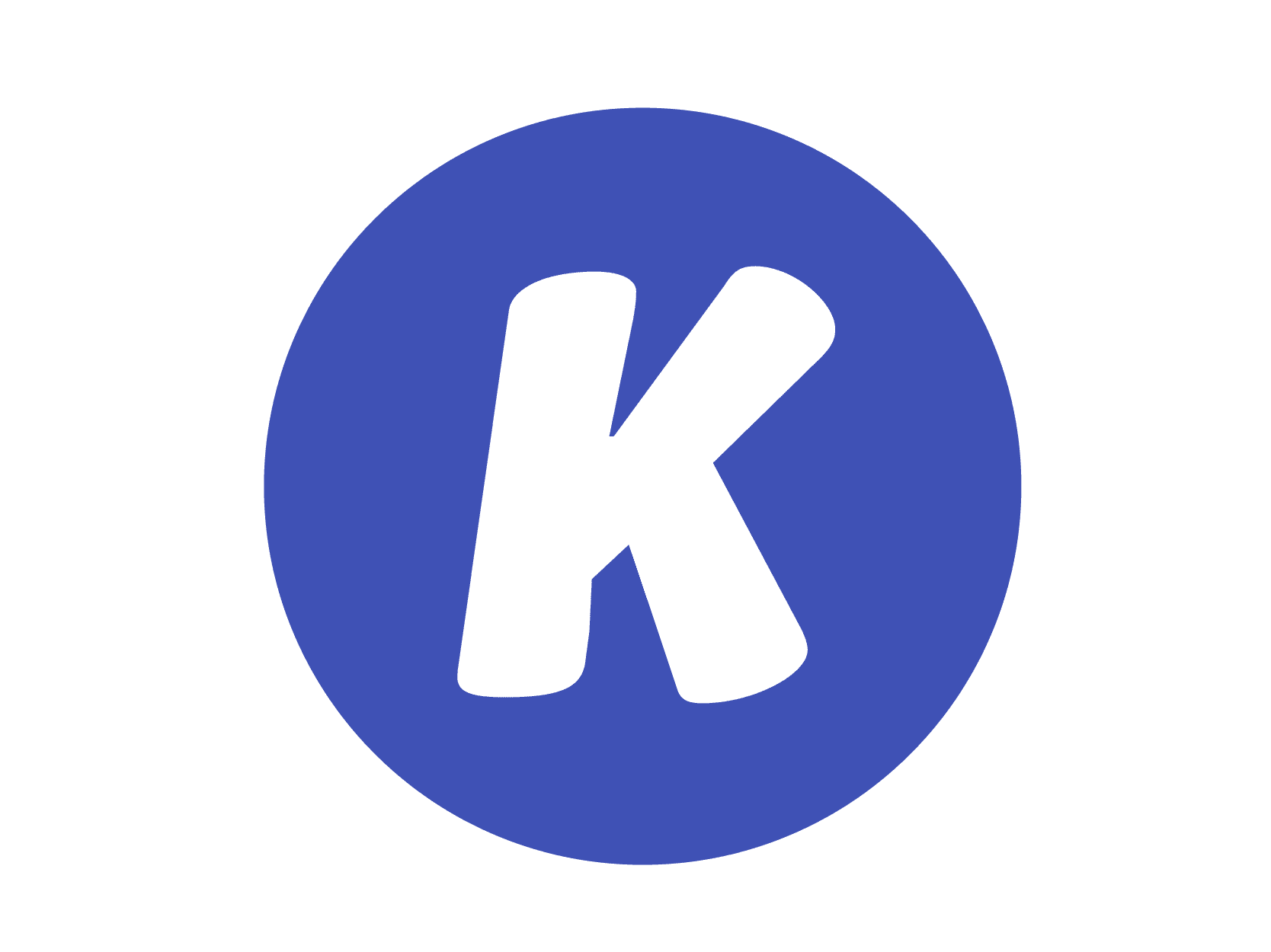
Touting itself as a “digital classroom hero” for teachers everywhere, Kami promotes interactivity and that all-important collaboration between teachers and students. To put it into context, Kami lets teachers convert any existing document, scanned worksheets included, into an interactive file. It’s the perfect tool for promoting classroom engagement without the added hassle of converting paper documents into digital formats. As an added bonus, teachers can send real-time feedback to student submissions, saving plenty of time in the long-run.
If your school utilizes Smartboards to project and draw on webpages, Kami offers a similar experience on a smaller screen—ideal for enhancing digital learning. Plus, it easily integrates with Google Classroom to help teachers create a seamless digital experience for their students. Some teachers have been using Kami for students to fill in worksheets, assignments, quizzes, etc. However, with TeacherMade now available, you no longer have to force Kami into a use case it wasn’t meant for. TeacherMade is designed specifically for creating and managing digital assignments, making it a more effective tool for these tasks.
As the name implies, InsertLearning allows students to interact with texts and documents as they experience them. For instance, students reading articles on BBC, AP News, or other websites can highlight key passages and share their findings. If teachers want to take a more directed or structured approach to an online article assignment, they can use the extension to select passages and insert questions or discussion points, to which students can respond. Of course, there are several other tools to insert various widgets and media onto the page. It’s like taking a slideshow-based lecture and applying it to a single-scroll page. Similar to Kami, InsertLearning allows all members of the classroom to interact in real-time, creating a sense of authenticity and a collaborative atmosphere.
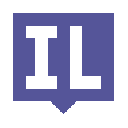
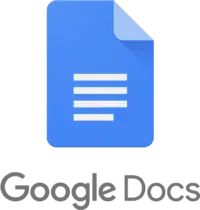
For many, adding Chrome extensions to your school computers is not an option. The Google “G Suite for Education,” which includes Google Classroom, offers a group collaboration tool in Google Docs. Using this feature, you can turn a document into a group collaboration. While the user interface is not suited to whole-class collaboration, consider using the Comments feature in Google Docs as an activity in your learning stations or centers.
To do so, create a Google Doc, click on the Share button and invite a group of students. Set their permissions to “Can comment.” You can click the Send button and each student in the group will be sent an email invite, or just use Classroom assignments to send it to them. Make a copy of the document and set it up for each group. Be sure to include instructions at the start of your document. You can also add instructions by placing “comments” throughout the document at those points in the text where you want the student to add their thoughts. As students work, they’ll see each other’s comments in the file. They can also use the Chat feature to communicate in real-time.
Which resource is best for you? Well, it depends on whether you’d prefer to discuss content on a web site or utilize pre-existing documents. Kami and Google Docs may be better suited for courses and classes where worksheets and self-produced content are essential. For English or history courses, collaborating on e-books and news sites is better served with InsertLearning’s widgets. There’s really no need to choose one or the other. Because there are free versions, you can afford to use the right one to fit your current need.