Are you looking for the Classworks Special Education program from TouchMath? Click here to go to their site.
Are you looking for the Classworks Special Education program from TouchMath? Click here to go to their site.
Over the years, Teachers collect effective resources that are invaluable in their classrooms. But as we adapt our classrooms with an increased emphasis on technology, it can be tough to bring the knowledge and resources we’ve acquired with us. TeacherMade has developed a new technology that lets you make those cherished PDFs editable for Google Classroom delivery.

We will walk you through taking the worksheets and PDFs you’ve already been using in your classroom and turning them into online worksheets. It takes just a few minutes and is the easiest and fastest method for converting worksheets to interactive activities.
Yes! There is an alternative to Google Slides for worksheets. We’ve seen so many of these tutorials online. Stop doing it this way. This method can be cumbersome and difficult for Teachers to do. Not to mention, it doesn’t have built-in grading technology. Try the TeacherMade app instead.
Our app makes it easy to upload and use existing documents that are already on your desktop. We take the handouts you like using in your classroom and turn them into interactive worksheets for your students. It takes just a few simple steps. Just find the PDF you want to make editable for Google Classroom, and sign up here to get started.
When you create your first document, you will be prompted to give some information at the front end. This will help you in the long run, because once Teachers start using TeacherMade they make a lot of worksheets. You can upload a pdf, jpg, png, gif, or Docx file by dragging your file to the gray box shown.
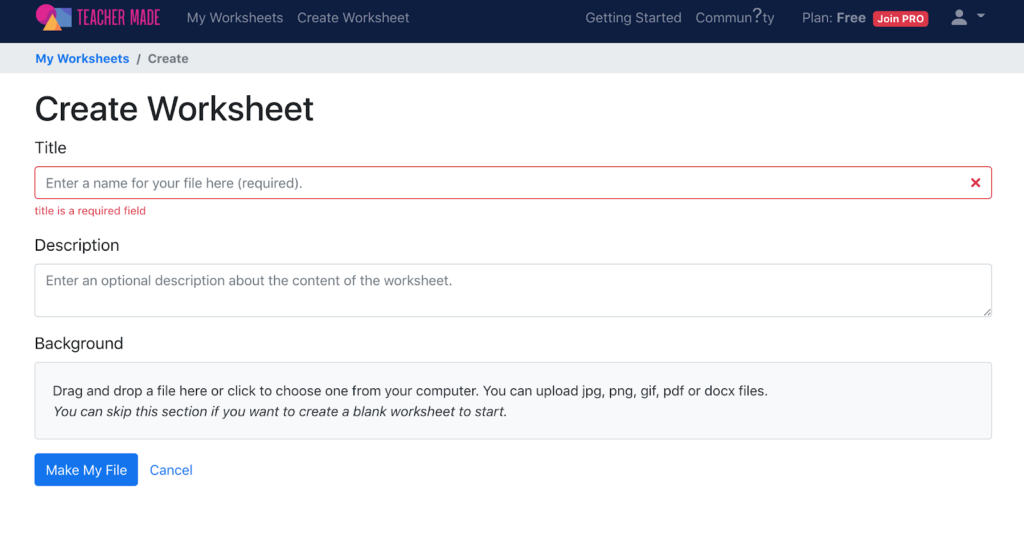
Once you have uploaded the document, you will select which pages you want to use. So if you only want to pick a couple of the pages of your document, TeacherMade allows you to make that adjustment without having to edit your original pdf file.
Hit “Make My File” to go onto the next step.
This is the step where you make a PDF editable for Google Classroom. You can see that my PDF is uploaded, and we can now edit the document. Our pdf acts as a background image. We can place our answer boxes on top of the background.
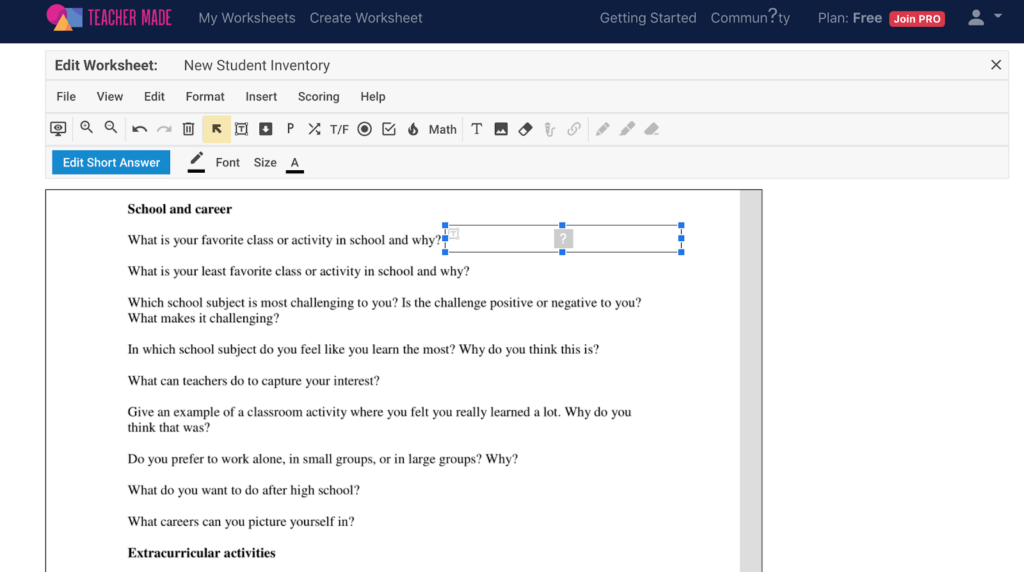
The question types we have to work with are short answer, dropdown, open answer, matching, true/ false, multiple-choice, checkboxes, hot spots, integers, fractions, mixed numbers, and algebraic expressions. There are a ton of choices.
You can pick the fields that work best for the document. There is no need to change how you assign your worksheets online with the flexibility that TeacherMade offers.
We drew a field for a short answer question. Now we can add some options for self-scoring.
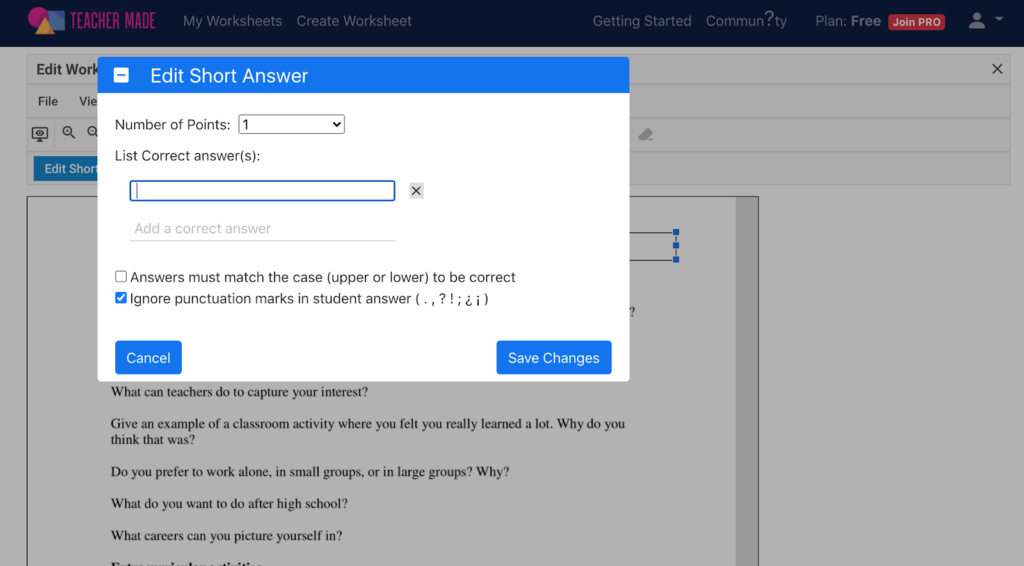
A popup box will appear. You can assign any number of points to each question. Teachers use this functionality when some questions need to be worth more on an assignment. You can then list all possible correct answers.
TeacherMade will grade assignments for you if you set up a key like this. You could also consider setting up a key for part of your assignment. In the example above, we used a student interest inventory, and we want to read through responses instead of having TeacherMade grade them. The bottom line, TeacherMade gives you options.
Hit the “X” in the top right corner, and you’ll be in your “My Worksheets” area. Then click the blue “Create an Assignment” button pictured below.
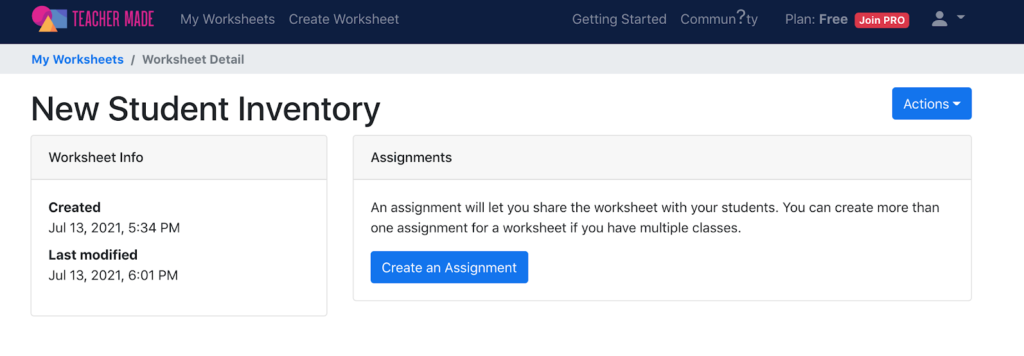
Depending on your account level, you have a few options. You can create an assignment through TeacherMade, Google Classroom, Canvas, or Schoology. LMS integrations are PRO features, but there is a way to use the free version of TeacherMade in Google Classroom. It just takes an extra step.
For free version users, choose TeacherMade instead of Google Classroom. Answer a few questions about scoring, and hit “Next.” You should see a screen like the one below.
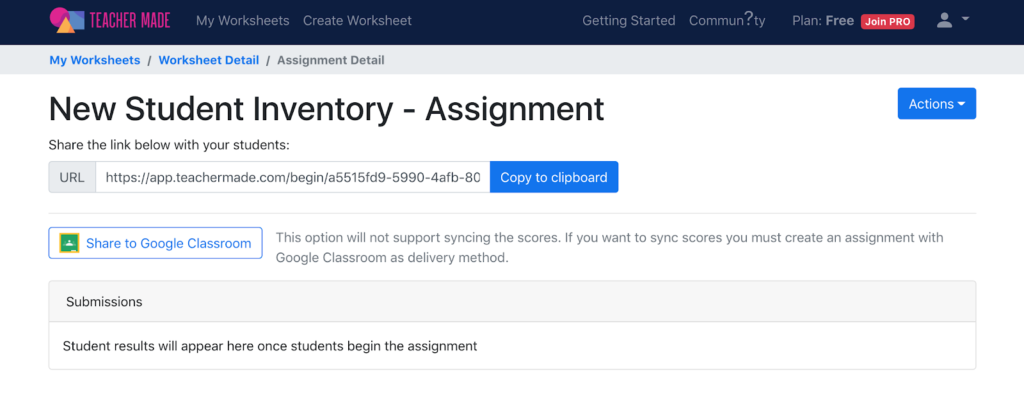
From here, you can grab the link and paste it directly into Google Classroom or hit the share button. It’s that easy!
You can see your students complete the assignment in real-time. As soon as they hit submit, you will see their work and their scores. TeacherMade is such a powerful tool for transitioning to technology-based learning without reinventing the wheel. Assess your students with your worksheets quickly, and don’t use a single sheet of paper. Leave the copy room behind.
From here, you can grab the link and paste it directly into Google Classroom or hit the share button. It’s that easy!
TeacherMade Slide View is an online tool that empowers teachers and students to create interactive and engaging learning experiences. This user-friendly platform allows teachers to transform static PDFs into interactive digital resources that can be accessed from anywhere and on any device.
TeacherMade Slide View is flexible. The platform allows teachers to customize their lessons and assessments to meet the unique needs of their students. Teachers can add interactive elements such as multiple-choice questions, open-ended questions, and even audio and video files to their PDFs, making the learning experience more engaging and dynamic.
Use what you have or riff-off online resources. The platform offers a variety of templates and designs that make it easy for teachers to create beautiful and professional-looking materials without needing any design skills.
Using TeacherMade Slide View also saves teachers time. The platform automates many time-consuming tasks, such as grading multiple-choice questions and providing student feedback. Teachers can also easily track student progress and analyze student performance data, allowing them to adjust their instruction and provide targeted support to students who need it.
You can create an online and self-graded assignment from materials that you already have in just five short steps. TeacherMade provides the best alternative to cumbersome online worksheet makers like Google Forms and Google Slides. Make worksheets that look like your treasured paper worksheets in your classroom, but students can complete online and you do not have to collect and grade. Our robust list of features means that you have the flexibility to ask the right questions to assess your students. Try your best alternative to Google Slides for worksheets today.
“Most Teachers have excellent PDF, Word, or Google Doc files that they created and have spent considerable time tweaking. They can simply assign these worksheets to students as is, but that means the Teacher will still have to grade them later. Of course, the Teacher can retype the worksheet as a new assessment on an LMS platform, such as Schoology, that has auto-grading, but that takes too much time. A time-saving strategy is to upload it into TeacherMade and let the app help you make it interactive and auto-scoring.” – May Y.