Are you looking for the Classworks Special Education program from TouchMath? Click here to go to their site.
Are you looking for the Classworks Special Education program from TouchMath? Click here to go to their site.
If you’re online teaching in a Chromebook school, then you’re most likely using Google’s Chrome browser. Customizing Chrome with extensions is a very simple procedure that brings much more power and convenience to your browser. According to Wikipedia, a browser extension is “…a small software module for customizing a web browser.”
Learn more about available Chrome Extensions and how to incorporate technology in your classroom.

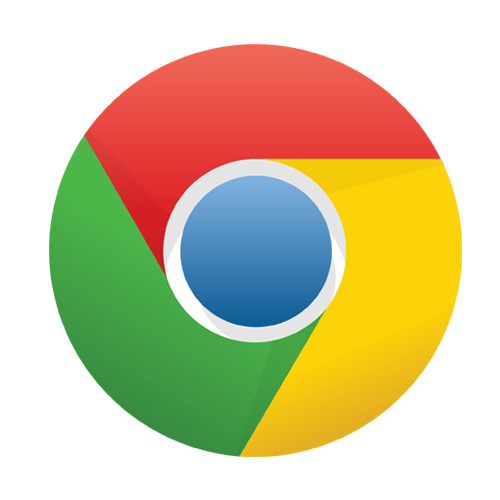
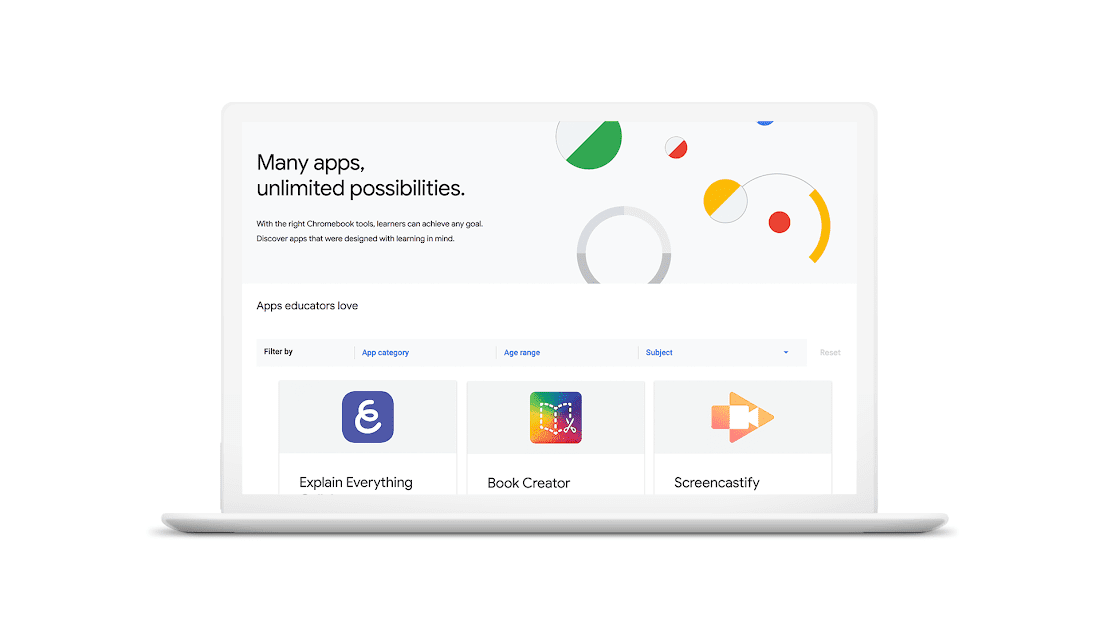
You may have heard of Screencastify because it’s so hot right now! Word about this handy tool has spread quickly, and it has seen over 10 million downloads to date.
Teachers can use this tool to create those instructional videos you’ve wondered at on YouTube. Download the Screencastify Chrome extension to create, edit, and share screen-recorded videos in seconds. And don’t worry about losing the file, because all of your videos are automatically stored in your Google Drive. To use/insert your videos in most of the Classroom tools, you’ll need to create a Youtube channel, which we’ll discuss in an upcoming blog.
There are so many ways to use Screencastify; the only limit is your imagination! To get you started, here are 50 ways to use Screencastify with your students.


Students expect your writing to be flawless; you correct them on their spelling and grammar, so clearly you must be a perfect writer, right? Well, we all know there’s really no such thing. But by adding one powerful extension, you can go beyond spell-checking to having a safety net that will preserve your superhero-writer reputation with your kids.
The Grammarly browser extension helps you write in various browser apps by correcting any spelling or grammar mistakes. From emails to social media posts, as well as any document under the sun, rest assured your writing will be polished. Google Classroom tools include a spell-checker, which is really helpful. But if you’re working in other apps or with email, Grammarly has your back! Since the program has been around for many years, it’s pretty smart. The software can correct your spelling and grammar and make some other suggestions to help you polish your tone You can even insert complete texts for review. There is a paid version, but unless you’re writing lengthy research papers, the free version will serve you well.
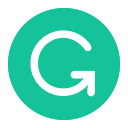
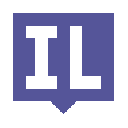
Web Paint is a super versatile Chrome extension that no teacher or student will want to do without. It lets the user draw on (most) web pages!! During an online teaching session, the extension’s tools can be used to circle areas of focus, draw stars for emphasis and add text comments. Screenshots of the displayed area of the web page with your drawings can be saved. Both creative and practical uses abound, especially if installed in your students’ browsers, too!! Learn more about TeacherMade’s drawing tools.
