Super Scholar Search: A New Research Tool for K-12 Classrooms
When it comes to student research, using reliable sources that are not AI- or ad-driven is important for developing skills in young students while shielding them from the vagaries of the internet. Enter Super Scholar Search, a new Chrome extension developed by educator Tom Lahey that helps connect traditional library resources with modern search tools—all without AI, ads, or user tracking.
After some hands-on exploration (and a little help from my 3rd-grade daughter’s report on meerkats!), I can confidently say this tool makes research easier and more efficient for K-12 students, particularly those in grades 3 and up.
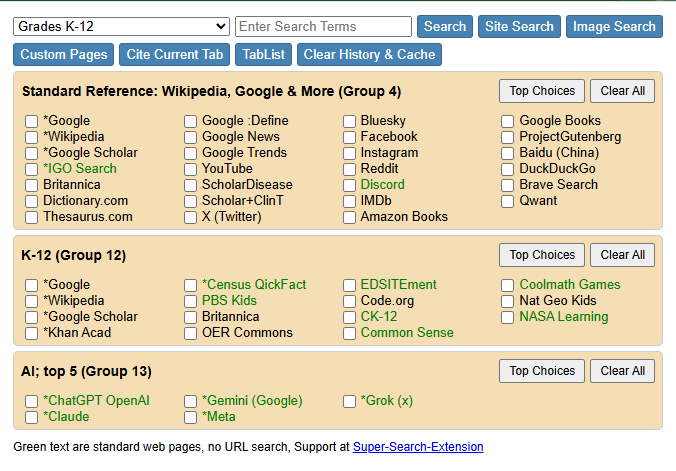
Getting Started with Super Scholar Search
Once you install the extension, you’ll be greeted by a clean, intuitive menu divided into 14 categories or “Groups” of search pages. Categories include subjects like arts and music, humanities, engineering, and health. But the one that stands out for educators is the Grades K-12 group—the perfect starting point for young researchers.
To isolate this group, students simply select “Grades K-12” from the dropdown menu at the top of the extension’s interface. This allows them to focus exclusively on pre-selected educational websites tailored to their academic level.
Real-World Example: Searching for Meerkats
To test the extension, I searched for “meerkats,” a topic my 3rd-grade daughter was researching for a school project. Here’s what I found:
- I selected websites like Google, Wikipedia, Google Scholar, Khan Academy, PBS Kids, Britannica, and Nat Geo Kids using the simple checkbox interface.
- The extension offers multiple search options: pages, images, or a combined “search” option. I opted for the combined search, which opened new tabs for most selected sites.
Pro Tip: Encourage students to start small with focused searches and guide them on selecting the right websites for their grade level.
Here’s what worked and what didn’t:
- Google, Wikipedia, Google Scholar, and Britannica provided relevant results immediately.
- Khan Academy and PBS Kids opened new tabs but had issues: Khan Academy’s results were unrelated, and PBS Kids only displayed games.
- Nat Geo Kids didn’t open a new tab but appeared in the Google search results—and it ended up being the most relevant resource for younger students.
Teaching Tip: This situation presents a great teaching moment—students should be encouraged to review search results beyond just the tabs that open. For example, while the Nat Geo Kids tab didn’t appear, relevant results were accessible within the Google search tab.
I also noticed an odd quirk: Edutopia opened a new tab automatically during searches, even when it wasn’t selected. Its results were often unrelated, so teachers may want to guide students to stick with trusted sites.
The Good, the Bad, and the Teaching Opportunities
While testing the extension, I appreciated how it provided a mix of kid-friendly and more advanced content. For example, one search led to an engaging video about how meerkats can survive a scorpion sting—a fun and educational resource for younger students. However, some of the articles and resources were more advanced, showing the need to teach students how to choose materials that suit their level.
On the other hand, sites like PBS Kids and Khan Academy presented some challenges. PBS Kids only displayed unrelated games, which could be turned into a lesson on evaluating the relevance of search results and refining search strategies.

Additionally, the extension’s citation feature ensures that students correctly reference their sources. Teaching young writers to use citations is a critical aspect of a research paper and Super Scholar Search makes it easy to do.
How Classwork.com Supports Super Scholar Search Results
Research is only half the battle—students need meaningful ways to apply what they’ve learned. This is where Classwork.com becomes an essential partner in the research process.
After students gather information using Super Scholar Search, teachers can use Classwork.com to have students write about their topic and include citations for what they’ve learned.
- Once students submit their writing assignment, teachers can review and provide interactive feedback.
- Teachers can then use the Content Assistant to create custom comprehension questions based on each student’s research topic and citations. It takes less than 1 minute per student! And you can use a variety of question types, such as multiple choice, short answer, true/false, or multiselect, to test students’ understanding of their research topic.
Final Thoughts on Super Scholar Search
Super Scholar Search offers a clean, ad-free environment for student research, making it an ideal tool for classrooms focused on effective online learning. While some sites may occasionally return irrelevant results, a bit of teacher guidance can turn these foibles into teachable moments and help students make the most of the best resources.
By pairing this extension with Classwork.com’s assignment capabilities, educators can turn research projects into comprehensive learning experiences. Interested in trying it for your classroom? Install Super Scholar Search today and explore how Classwork.com can help you bring those research findings to life.

